 Autoresponder Packages
Autoresponder Packages
![]()
What is an Autoresponder Package?
It’s a structure that can contain 1 or more elements. These elements can be Letters + Physical Documents or Emails.
 Autoresponder Package structure
Autoresponder Package structure
![]()
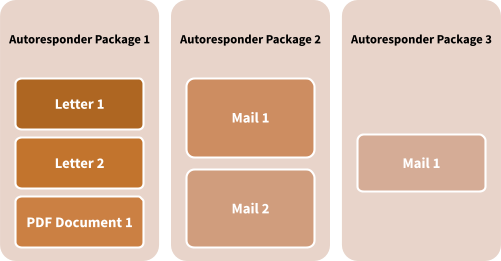
To create a new Package, go to “Documents” then “Autoresponder Packages” from the Menu:

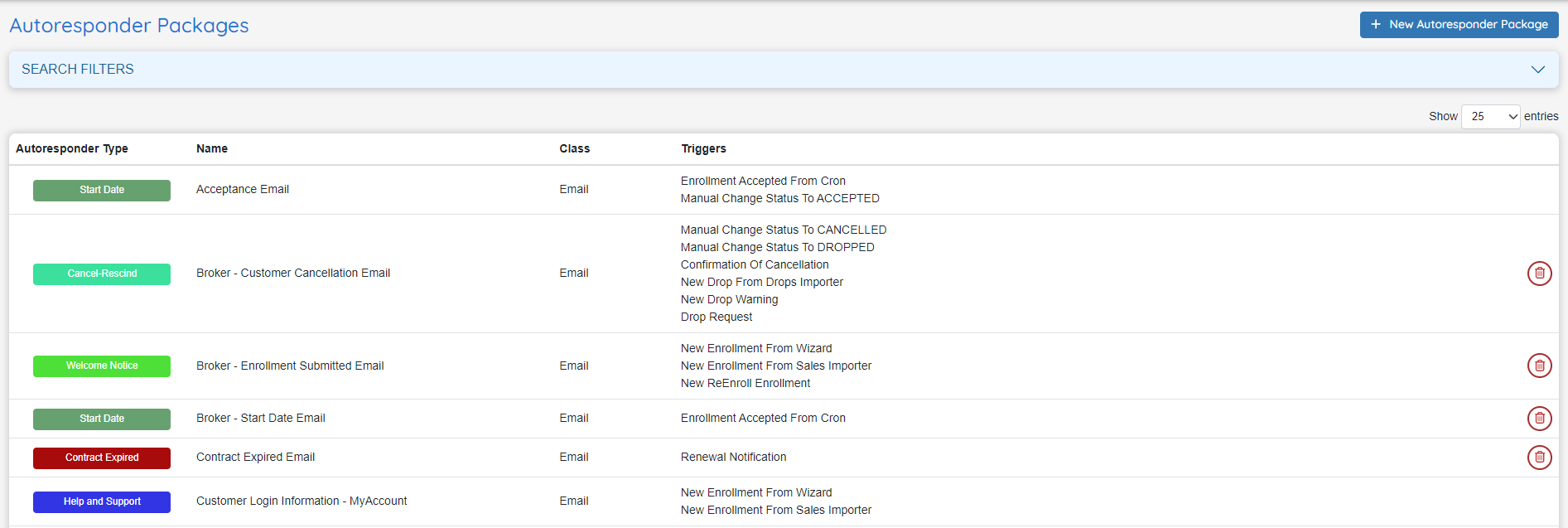
Click on “+ New Autoresponder Package” to generate a new structure of Letters/Emails.
 Autoresponder Packages and Setup
Autoresponder Packages and Setup
![]()
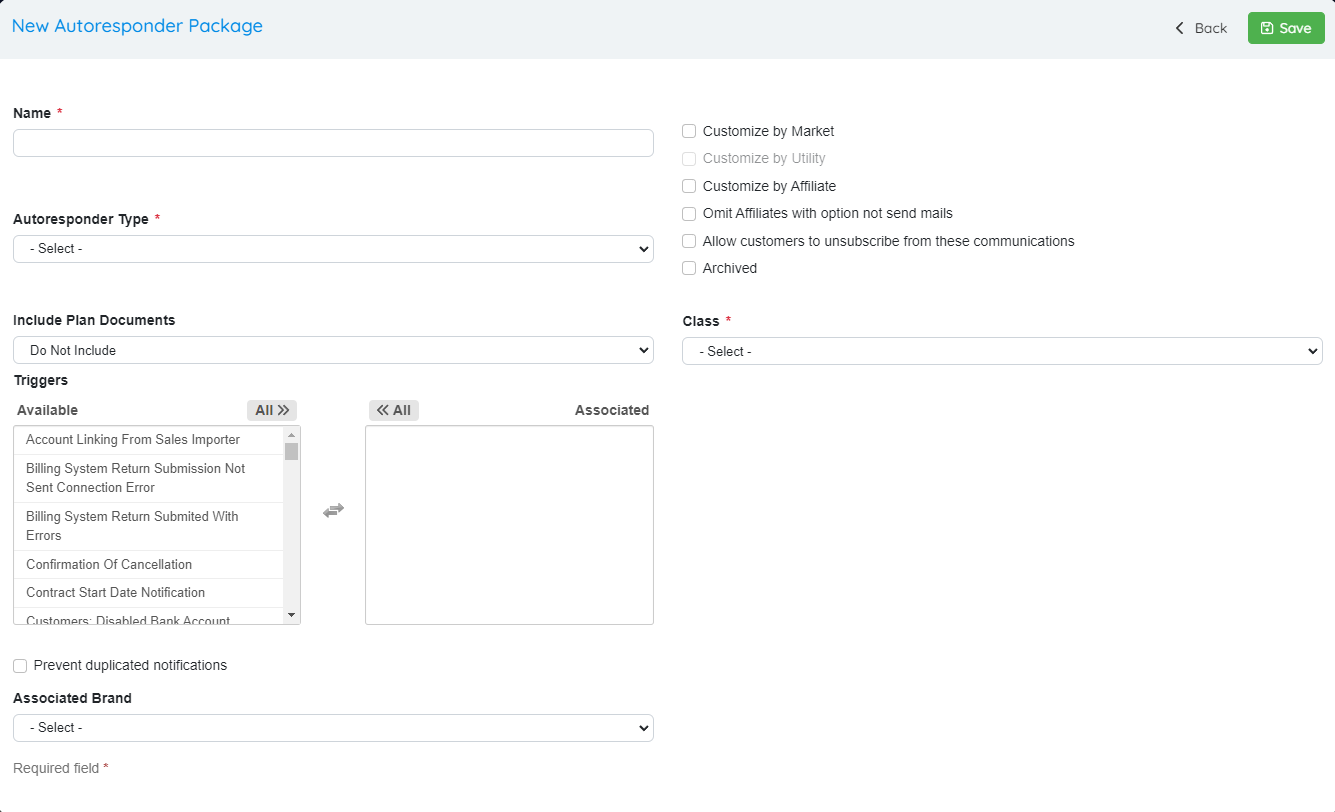
- Name: Establish a name for your package. For Example: “Welcome Letter”
- Autoresponder Type: Classification of the Autoresponder
- Customize by Market: Activate this checkbox if the Package is going to be used by the different markets of the application. For Example, A “Forgot Password” Email is not market dependable. It’s a global functionality. However you may need to generate different welcome letters depending on the market. In that case, you should activate this checkbox.
- Customize by Utility: When activated, this checkbox will enable a dropdown with Utilities when you are creating the different documents from the package. This will give you the possibility of sending a particular document to only those customers under that utility.
- Customize by Affiliate:
- Omit Affiliates with option not send mails: When this checkbox is activated, the system will check if the account has been enrolled under an affiliate plan, and will verify the value of the “Disable New Enrollment Autoresponders” under “Affiliates Manager”. If this checkbox is also activated, the autoresponder won’t be sent to the customer.
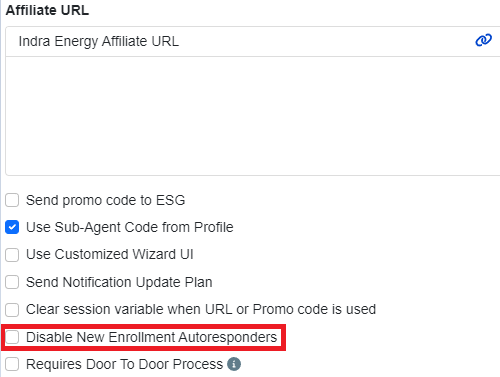
-
Allow customers to unsubscribe from these communications:
-
Archived:
-
Class: Class is simply the type of autoresponder, either Letter or Email. SMS could be a class as well but it's not currently offered.
-
Triggers: A Trigger is the event or situation that will generate the package that will be sent to the customer.
For example: When a new enrollment is added to the system and the OpsAdmin service updates its Service Start Date, the enrollment status is set to Accepted. If we want to send an Email/Letter to the Customer when this happens, we should choose Enrollment Accepted From Cron Trigger from the list.
-
Prevent duplicated notifications:
-
Associated Brands:
-
Include Plan Documents: Select the options if this Letter package should include Info related to current or future Plans, so that the system can look for the documents that belong to that plan. The documents that will be included in the package will be those marked as “Include in Letter Packages” under the “Documents” section from the related Plans:
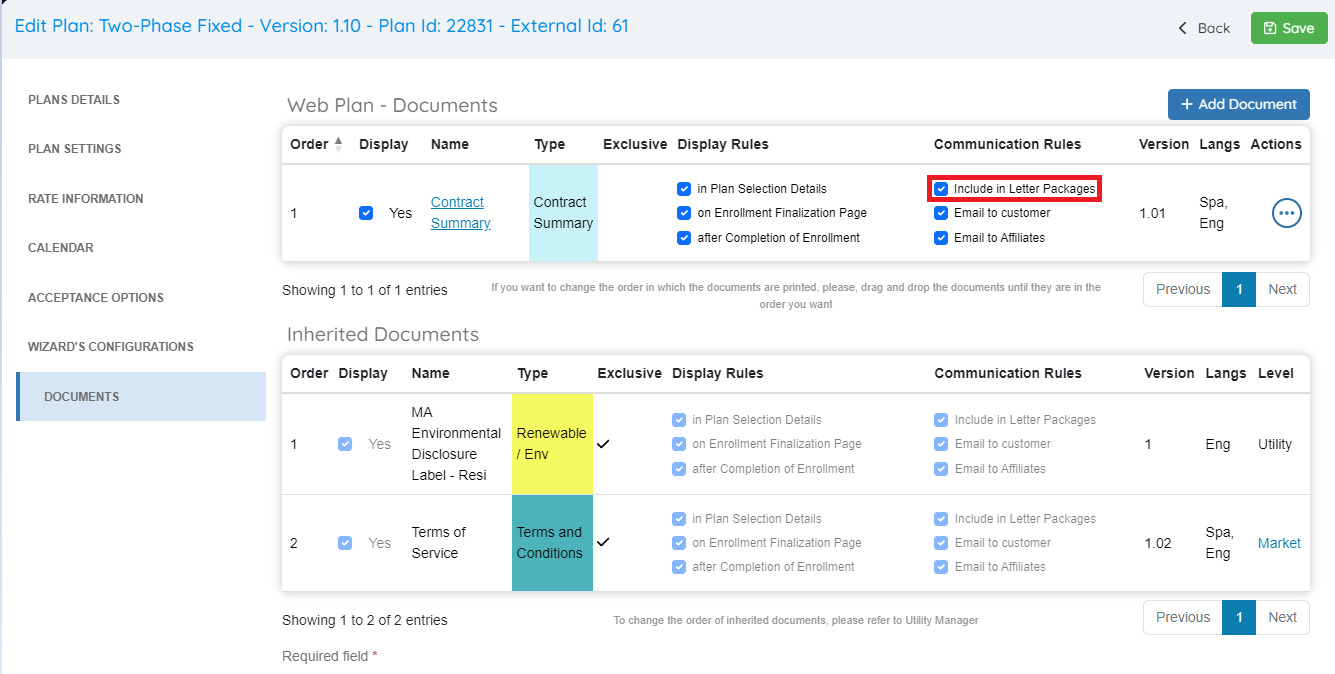
To see generated Letter packages, please access Communications –> Letter Queue:
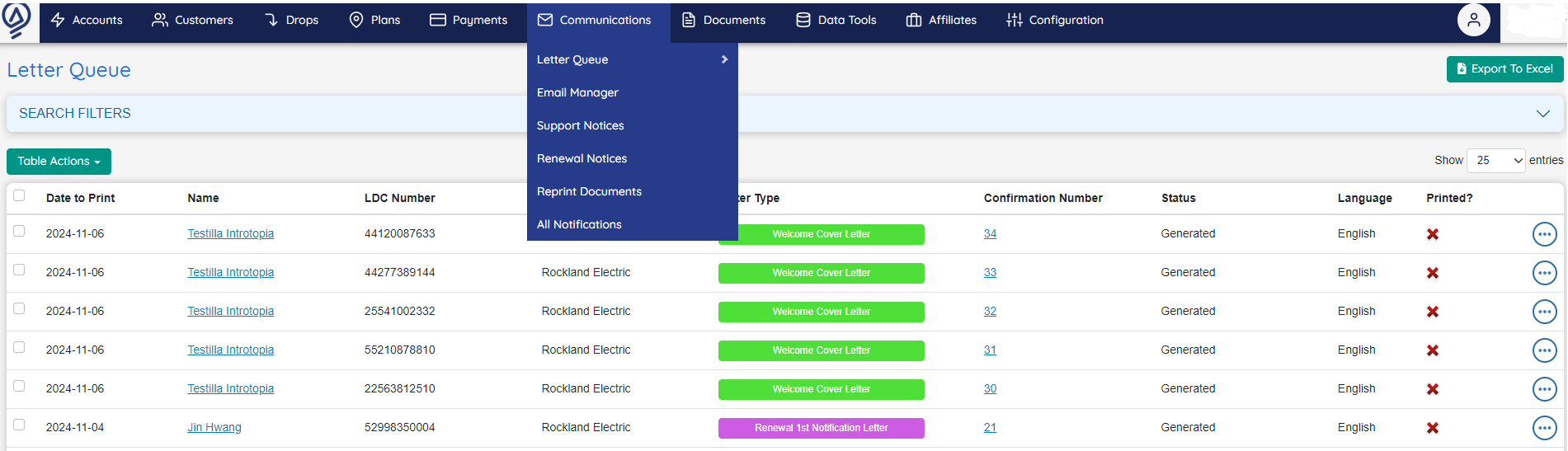
Email Related Packaging Options
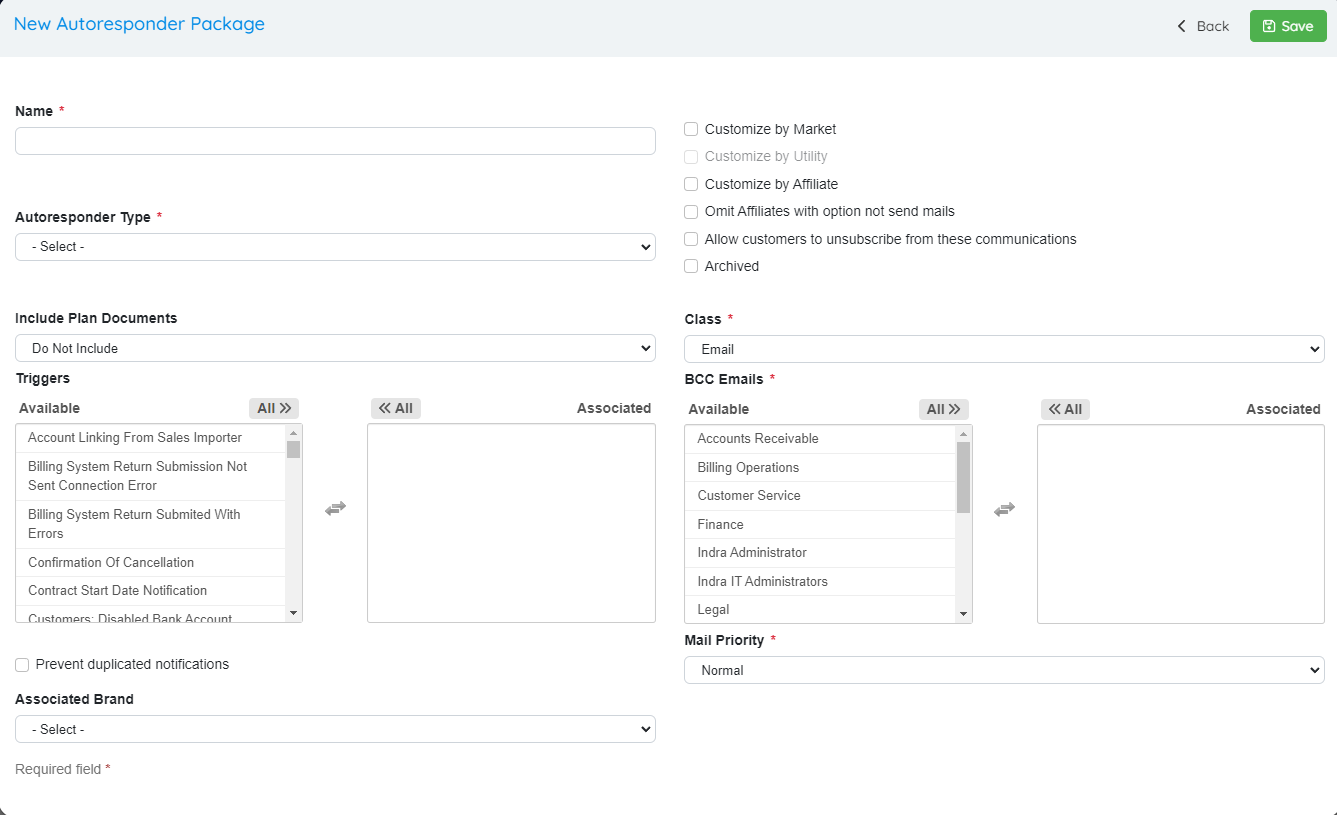
Same fields as Letter, also including the following features:
- Mail Priority: Set the priority of this package: Immediately, Normal, Daily.
- BCC: Choose the role group that will be added to the BCC of the email: If you include “Administrators”, all the operators inside that role group will be copied on the email.
If you want to see all the emails generated by the system, you can access Communications –> Email Manager:
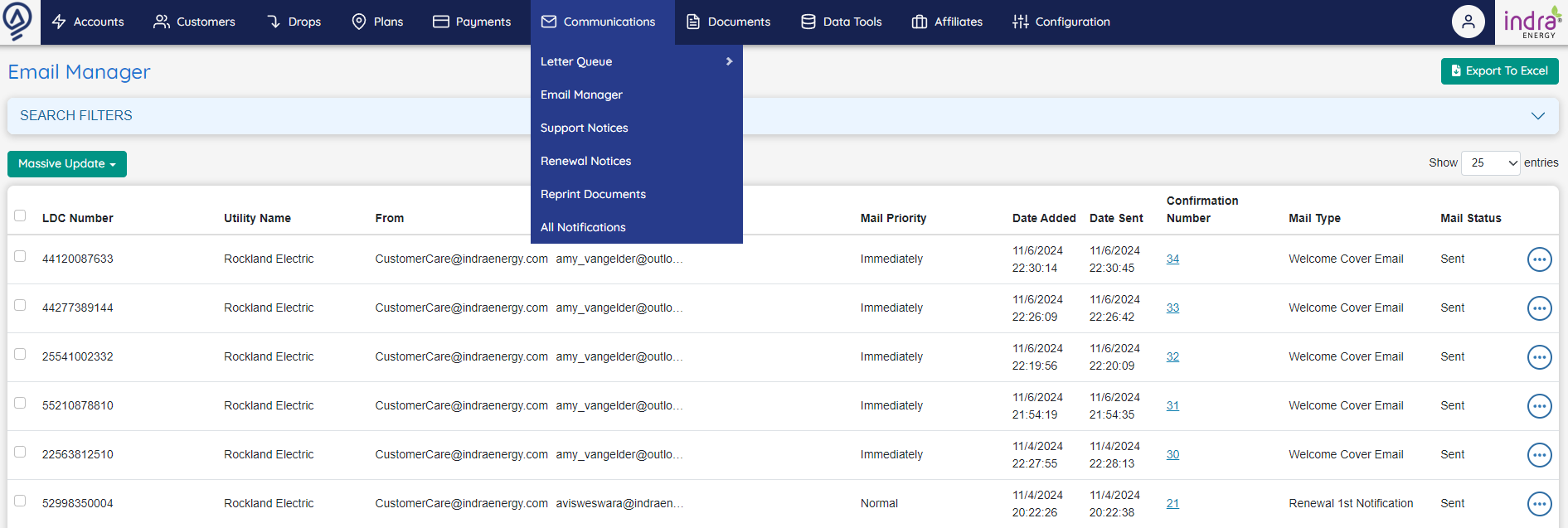
Once you’re done creating your package, click “Save” and the new package will be added to the list. You can Edit the package by simply clicking on it. If the package is empty (No Letters or Emails associated with it), you’ll be able to delete it by clicking on the Red Trash Can Icon button:

 Adding Elements to an Autoresponder Package
Adding Elements to an Autoresponder Package
![]()
Click on “Autoresponders” inside the “Documents” Menu:
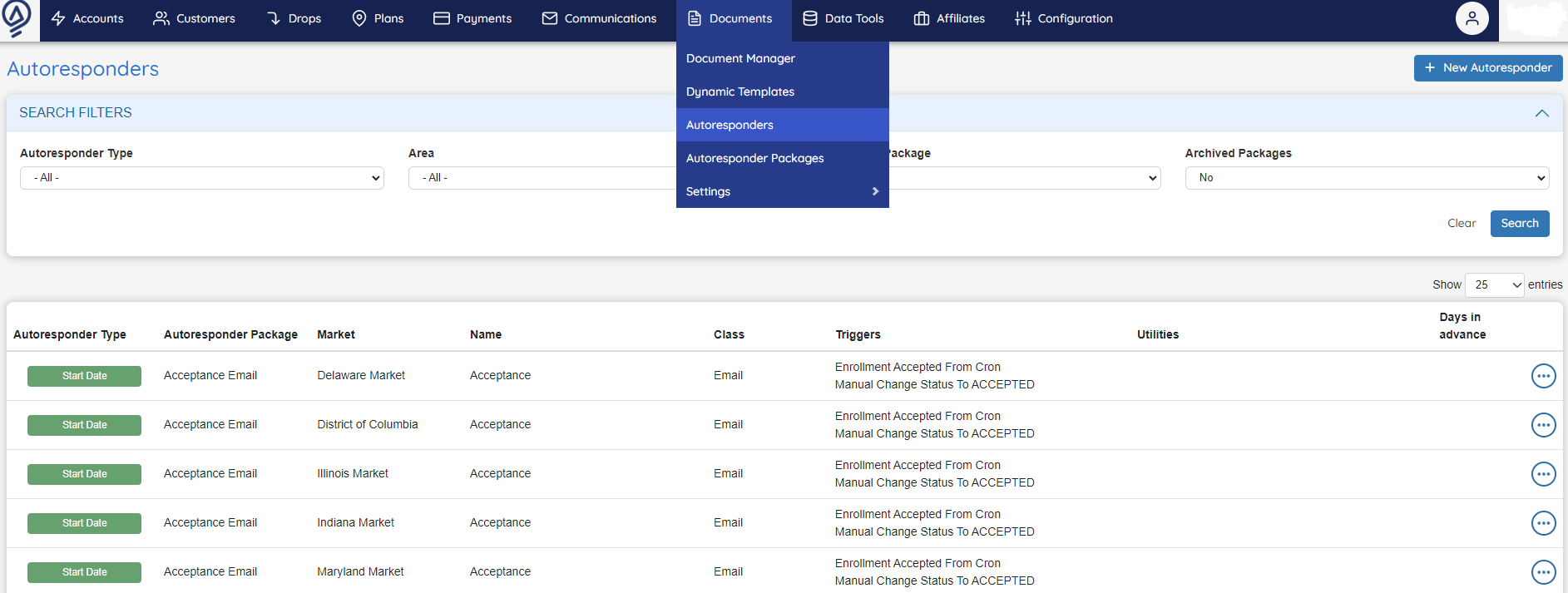
Markets and Global Packages Filter
Click on a Market from the Area dropdown and hit Search, to see the packages associated with it:
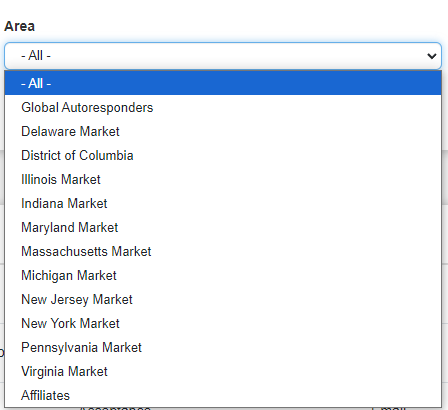
Click on Global Autoresponders, and you will see the packages that are not market dependable.
Autoresponders List
Depending on the market and package chosen, you will be able to see the elements inside of it:

Click on a particular Autoresponder Package to see all its content:
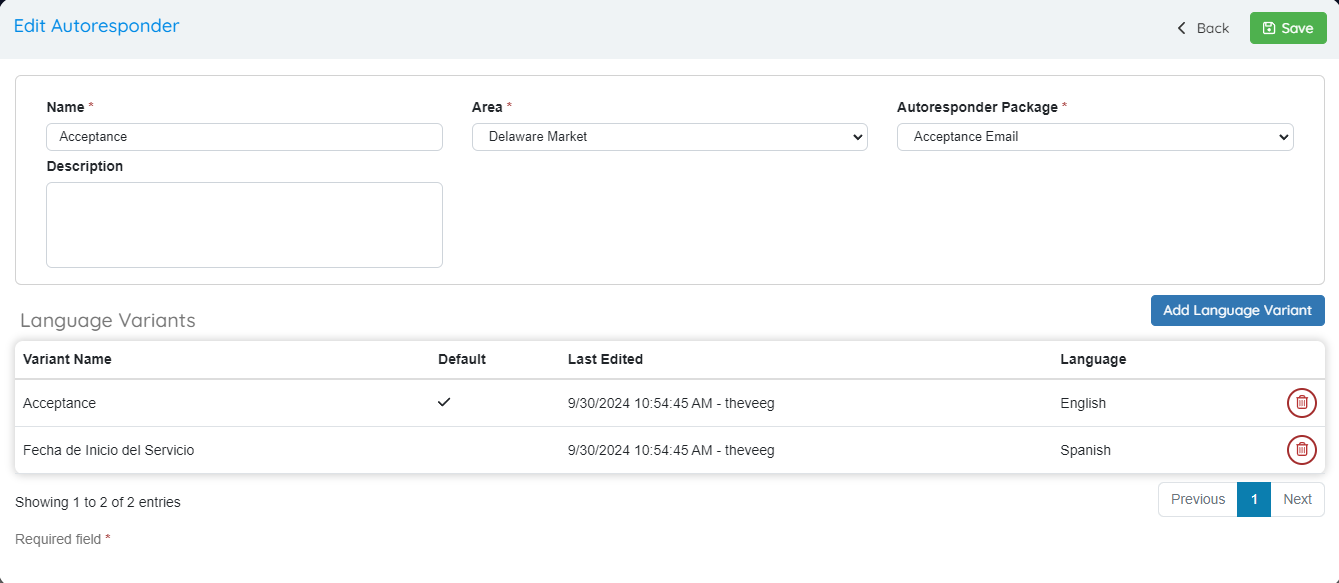
How to add a new Email/Letter to a package?
Click on Add New Autoresponder:
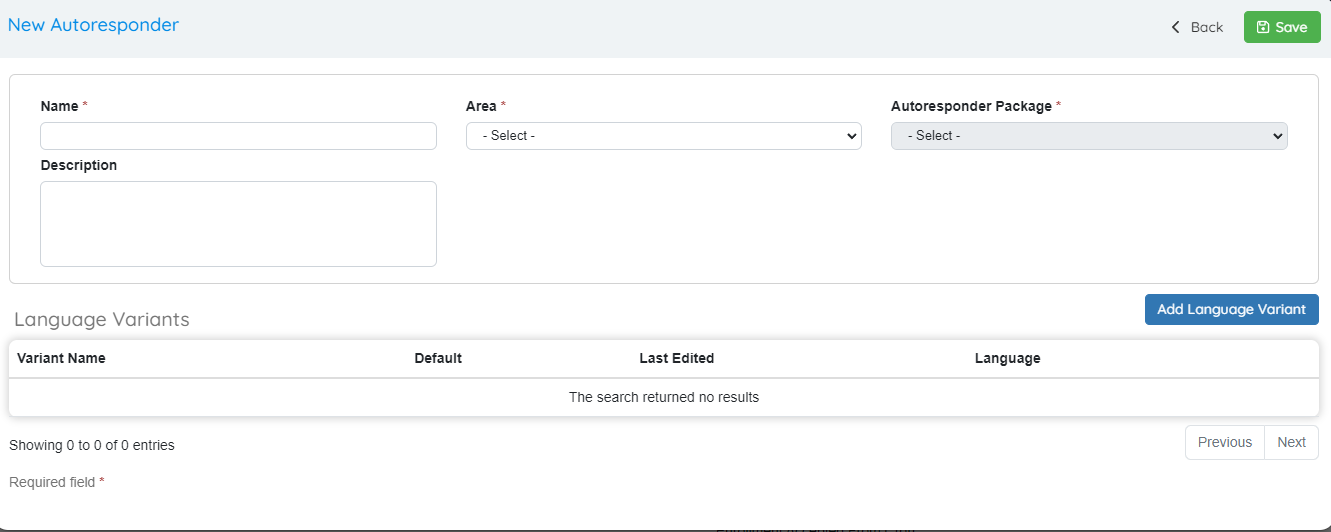
- Name: Add an identifying name for your Email/Letter. For example: Cover Letter.
- Area: Select which market(s) this will be available for.
- Autoresponder Package: What type this will be for. E.G. Acceptance Email, ETF Invoice Letter
- Description: Add a detailed description of your document.
- Utility: This dropdown will only be visible if you have activated the “Customize by Utilities” checkbox from Autoresponder Types. You can choose if this document will only be sent to the accounts that belong to a specific utility.
- Add Language Variant: Opens a menu to add documents to this Autoresponder

- Email Subject: This will be the Subject of the email in case we are talking about an Email type Package.
- Document: The Body of the email or the letter itself. This is where you can use the replacement values for dynamic variables.
- Language: You can create different versions of the same document for other languages.
Once you’re done, press “OK” and “SAVE”, the Document will be added to the package. You can Edit the document by clicking on it and you’ll be able to delete it by clicking on the Red Trash Can Icon button:

Click on the three dots and then Generate a sample PDF to see a preview of the document.
