 Enrollment Types
Enrollment Types
![]()
 Overview
Overview
Ops Admin offers various Enrollment Tools that allow for new customer submission. These tools and how they work are specified below. It’s important to note that all of the tools listed will result in a 'Create Prospect' action in the billing system, once the appropriate validations are passed.
| Enrollment Tool | Available for |
| Quick Enrollments | Web Plans |
| Enrollment Wizard | Web Plans |
| Sales Importer | Web Plans / Non-Web Plans |
| API | Web Plans / Non-Web Plans |
 Quick Enrollments
Quick Enrollments
![]()
Users with appropriate system permissions can submit an enrollment directly into Ops Admin via Quick Enrollment. The Quick Enrollment tool is primarily used by internal business employees (i.e. call center agents, contract processing admins, sales agents, etc). This tool is designed to enroll one customer at a time, in a streamlined manner, using the least amount of screens needed to capture the customer’s information and submit it to the billing system.
UC 1.0 - Use Cases for Quick Enrollments
- [1] Call center agent and/or Customer Support uses the OpsAdmin UI during an inbound or outbound call
- [2] Sales Ops adds large or small commercial contracts from brokers which have been signed outside OA
Step Actions:
Product Selection
1. From the ‘Customer’ menu, select ‘Enroll Customer’.

2. Enter the customer’s 5-digit zip code in the upper right-and corner of the screen. Click the ‘Search’ button.
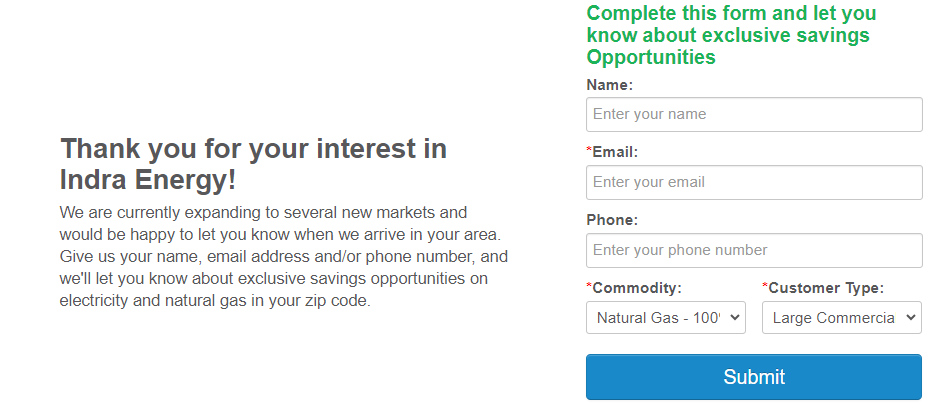
3. If a promo code is applicable, enter it in the “Promotional Code” field.
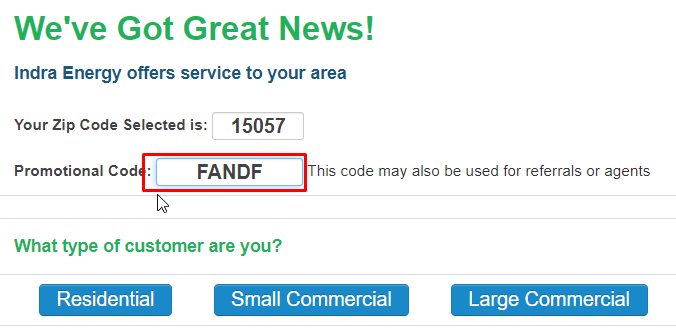
4. Select the appropriate customer type.
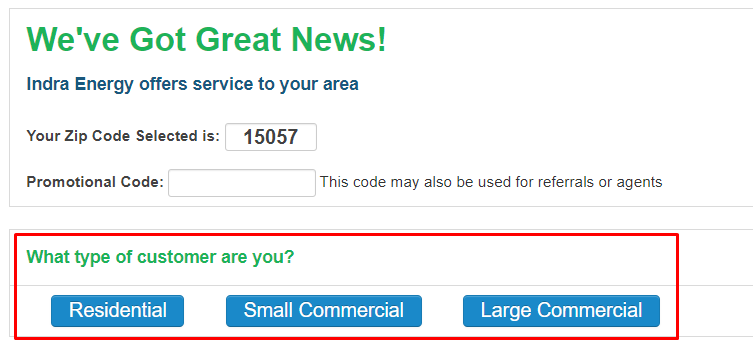
If the service area is not available:
Oops! We don’t service your area!
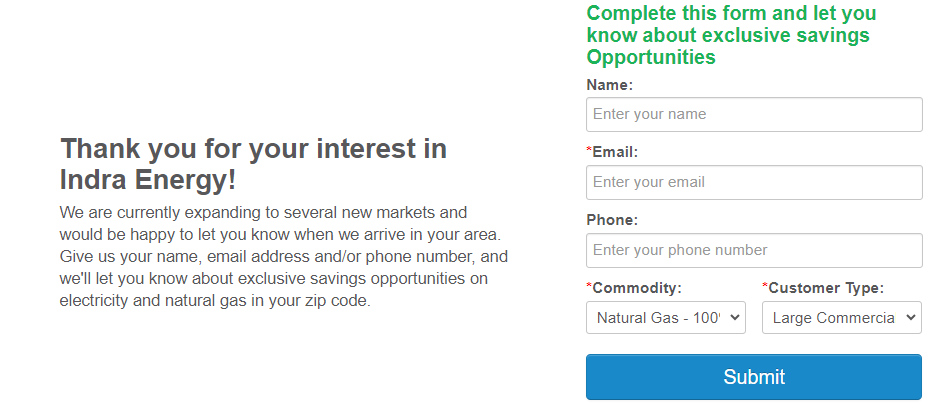
5. Once the bottom portion of the screen prompts more information, Select Utility
6. How did you hear about us?
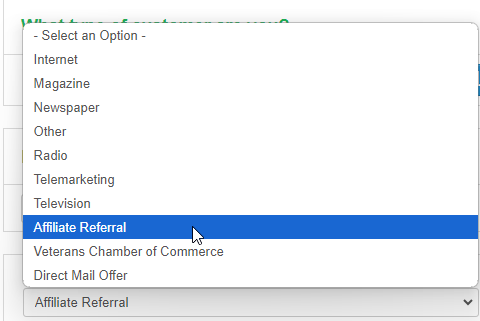
7. Method of Consent – Web, Phone, Signed Contract.
A. If the enrollment is being entered by an agent on the phone (due to inbound or outbound cal), the method of consent should be “phone” etc.
8. Available Products Screen
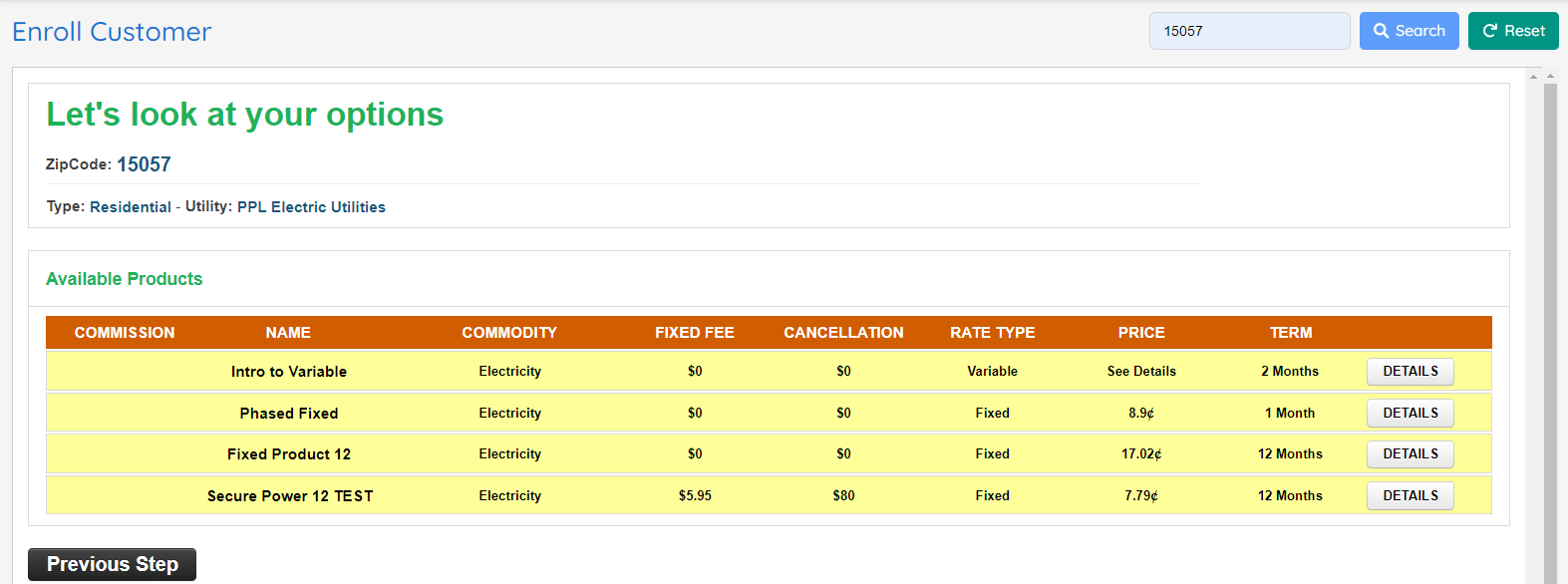
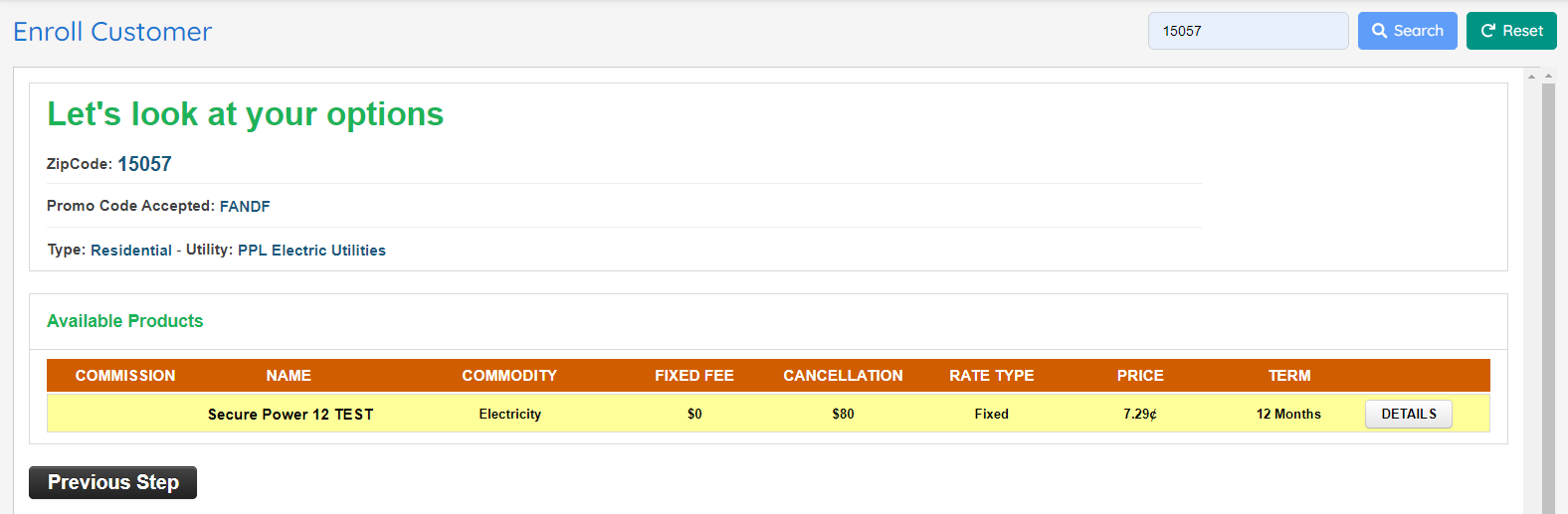 B. All displayed details come from web plans. Energy Charge, Rate Type, Term, ETF, Base Fee, etc.
C. Rate display in Tranches [500/1000/1500 UOM] to comply with state-specific disclosure requirements
B. All displayed details come from web plans. Energy Charge, Rate Type, Term, ETF, Base Fee, etc.
C. Rate display in Tranches [500/1000/1500 UOM] to comply with state-specific disclosure requirements
9. Click the Signup button
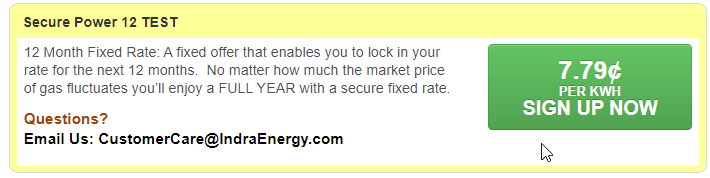
10. Select New or Existing Customer

New Customer Path [table with corresponding billing system field mapping]
11. Fields requesting customer information will map to the billing system.
12. TX Enrollments will have additional required fields.
Customer Acknowledgement and Enrollment Submission
13. The final screen before enrollment submission allows the user to summarize the data with the prospective customer, to ensure that everything has been entered correctly.
14. Users can ‘Change Enrollment Dates’ on this screen
15. Users should communicate the required acknowledgement statements and obtain confirmation from the prospective customer that they are in agreement.
16. ‘Enroll another account for this customer” allows the user to enroll another address that will be tied to this customer’s account. In this case, the process will begin again.
 Enrollment/Signup Wizard
Enrollment/Signup Wizard
![]()
The Signup Wizard is primarily used by customers that are enrolling themselves via the business’s website. Once configured and tied to the website, the business can control plans that are available to customers via Web Enrollments and Affiliates.
UC 2.0 - Use Cases for Online Signup Wizard
- [1] End-use customer initiates enrollment from Supplier website
Step Actions:
The steps to create an enrollment via the Signup Wizard are identical to those of the Quick Enrollment Tool. The key difference is that the enrollment is being entered by the prospective customer, on the business’s website.
Note:
- It is important to note that the prospective customer will have the ability to create their username and password at the time of sign up. These credentials will grant them access to the My Account portal.
- For security reasons, enrollments submitted via Quick Enrollment will result in the system auto creating the customer’s My Account credentials, and emailing them directly to the customer.
- Once the customer has entered their personal information and has created a username and password their information will be retained on the backend tables for a short period of time if they do not complete the enrollment.
 Sales Importer
Sales Importer
![]()
The Sales Importer allows an Ops Admin user to import sales that have been captured and obtained by a third party sales entity (sales partners, TPV providers, third party shopping sites, etc). This option is typically used by entities that don’t have the ability to submit enrollments via API, or would like to submit a large number of enrollments via the Batch Enrollment File.
UC 3.0 - Use Cases for Sales File Imports
- [1] Supplier ops imports a sales file into OpsAdmin
(More details to come)
 Summary
Summary
![]()
Ops Admin provides multiple methods for enrolling customers: Quick Enrollments, Enrollment Wizard, Sales Importer, and API. Quick Enrollments are for internal staff to enroll individual customers quickly. The Enrollment Wizard allows customers to self-enroll on the website. The Sales Importer is for importing bulk enrollments from third parties. Quick Enrollments support various plan levels.