 Updated LDC / ESIID List
Updated LDC / ESIID List
![]()
Introduction
The Updated LDC / ESIID List screen allows users to search and view a list of LDC numbers and their associated customer details. This documentation will guide you through the functionalities of this screen and explain how to use it effectively.
Accessing the Updated LDC / ESIID List
To access the Updated LDC / ESIID List, navigate to the 'Accounts' section in the main menu and select 'Enrollments'. From there, click on 'Updated LDC / ESIID List'.
Search Filters
The search filters section allows users to filter the list based on various criteria. Below are the available filters:
- State: Select the state from the dropdown menu.
- County: Select the county from the dropdown menu.
- City: Select the city from the dropdown menu.
- Customer Name: Enter the customer's first name.
- Customer Last Name: Enter the customer's last name.
- LDC Number: Enter the LDC number.3
- Old LDC Number: Enter the old LDC number.
- Email: Enter the customer's email address.
After setting the desired filters, click the Search button to filter the list. To clear the filters, click the Clear button.

Example of Filled Filters
Below is an example of the search filters filled with data:

Results Table
The results table displays the filtered LDC numbers along with the associated customer details. The table includes the following columns:
- LDC Number
- Old LDC Number
- Customer Name
- Customer Last Name
- Address
- City
- County
- State
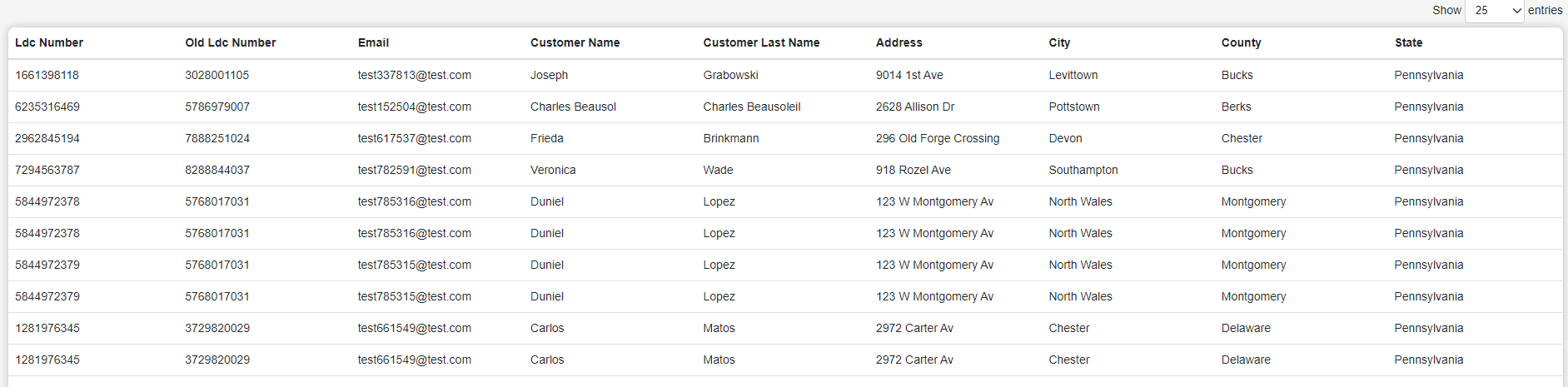
Exporting to Excel
To export the list to an Excel file, click the Export To Excel button located in the upper right corner of the screen. This will download the current list as an Excel file.
Pagination
The table supports pagination. Use the dropdown menu to select the number of entries to display per page. Navigate through the pages using the previous and next buttons.
Example Use Case
Filtering by State and Customer Name
- Select 'Arkansas' from the State dropdown.
- Select 'Howard' from the County dropdown.
- Select 'West Friendship' from the City dropdown.
- Enter 'John' in the Customer Name field.
- Enter 'Brinkmann' in the Customer Last Name field.
- Enter '7888258452' in the LDC Number field.
- Enter '2962845194' in the Old LDC Number field.
- Enter 'test785316@test.com' in the Email field.
- Click Search to filter the list.
Exporting Filtered List
- After applying the desired filters, click Export To Excel to download the filtered list as an Excel file.
Viewing Detailed Information
- Browse through the results table to view detailed information about each LDC number and its associated customer.
Note: By following this guide, users should be able to efficiently use the Updated LDC / ESIID List screen to find and manage LDC numbers and their related customer information.
Comments for Captures
-
Search Filters Section:
- Place a screenshot showing the Search Filters section above the "Search Filters" text.
-
Example of Filled Filters:
- Place the provided screenshot with filled filters under the "Example of Filled Filters" heading.
-
Results Table:
- Place a screenshot showing the Results Table above the "Results Table" text.
-
Export to Excel Button:
- Place a screenshot showing the Export To Excel button above the "Exporting to Excel" text.
-
Pagination Controls:
- Place a screenshot showing the pagination controls above the "Pagination" text.
Conclusion
Utilizing the Updated LDC / ESIID List feature in your system enhances your ability to manage customer data efficiently. The comprehensive filtering options, combined with the ability to export data, provide a robust tool for your operational needs.