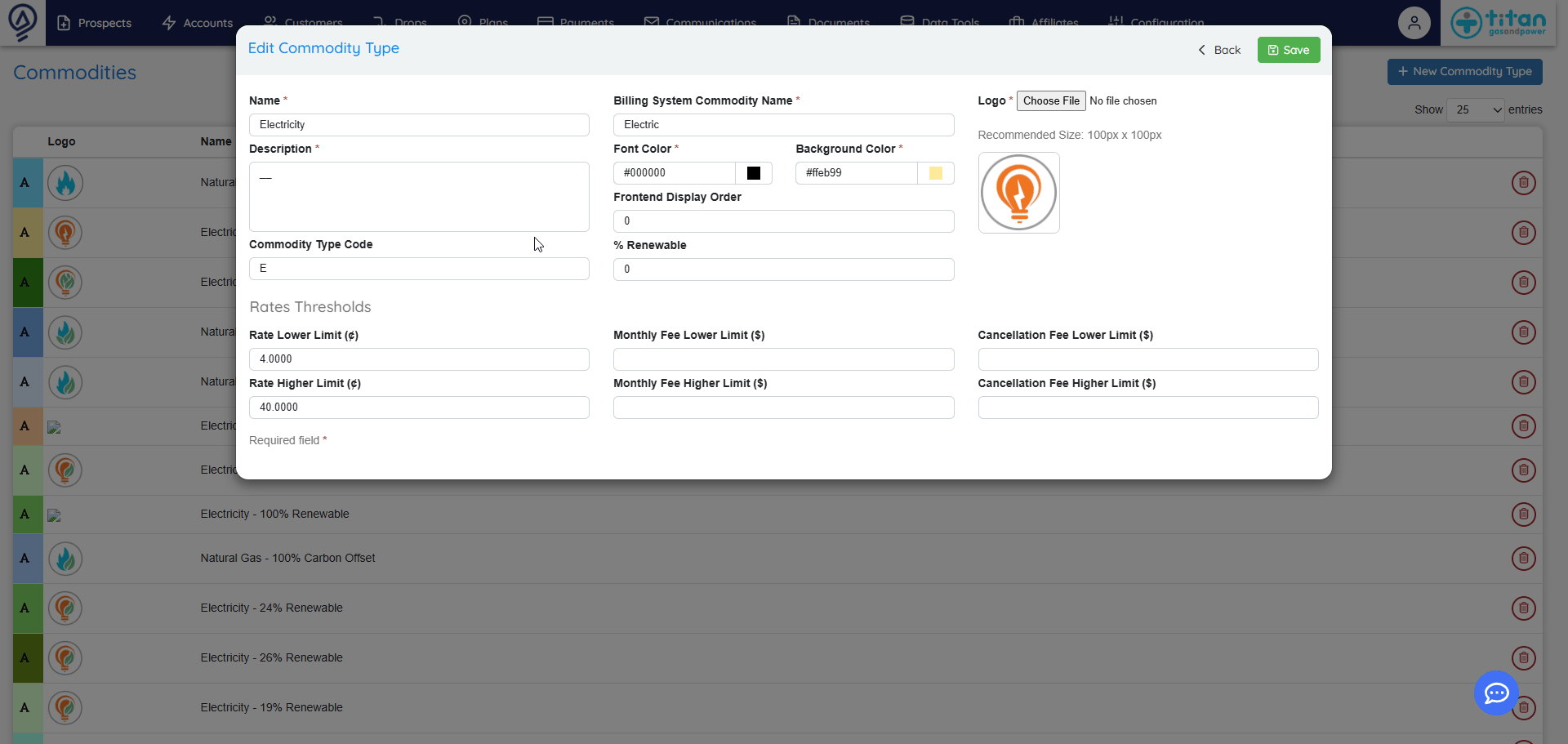Price Plan Name Generator
Price Plan Name Generator
![]()
 Overview
Overview
The Price Plan Name Generator is optional, and if ‘active’, when a Web Plan is created, the Billing System Price Plan Description will be generated automatically, based on the following configured attributes:
- Price Description Utility Code
- Plan Type
- Plan Sub-Type
- Rate
- Customer Type
- Term
- Channel Code
- Campaign Code
- ETF
- Commodity Type Code
- Monthly Fee
- Rate Code
Price Description Utility Code [8]
- Accessible in Utility Manager (Plans > Utility Manager)
- Up to 8 characters
- Example: Rockland
- If field is not populated for a Utility, field will be null

Plan Type [1]
- 1 character only
- F (Fixed, V (Variable), D (Daily)
Plan Sub-Type [3]
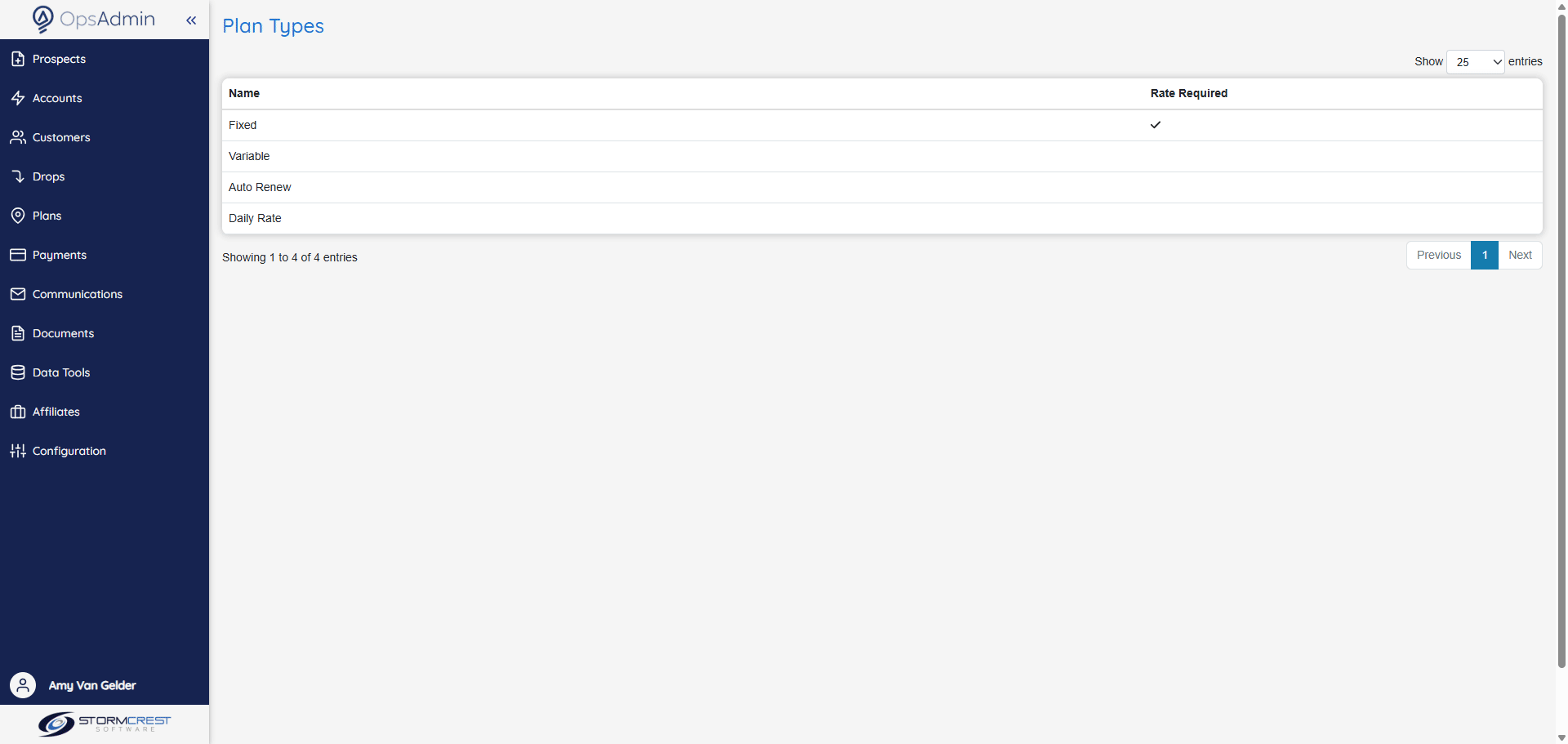
- Accessible in Plan Types (Plans > Settings > Plan Types)
- Up to 3 characters
- Example: INI, INT, FIX, ADD
Rate [5]
- Populates directly from web/non-web plan when plan saved
- Number format, Dollars $, No decimals
- Length = 5 characters
Customer Type [1]
- Populates directly from web/non-web plan when plan saved
- Length = 1 character
- Example: R (Residential), L (Large Commercial), S (Small Commercial)

Term [2]
- Populates directly from web/non-web plan when plan saved
- Length = 2 characters
Channel Code [3]
- Accessible in Channels menu item (Plans > Channels)
- If field is populated, it’s added to the generated price plan desc field that populates from web/non-web plan attributes when plan saved
- Length = 3 characters
- Example: OSC (Outside Sales Center), D2D (Door-to-Door)
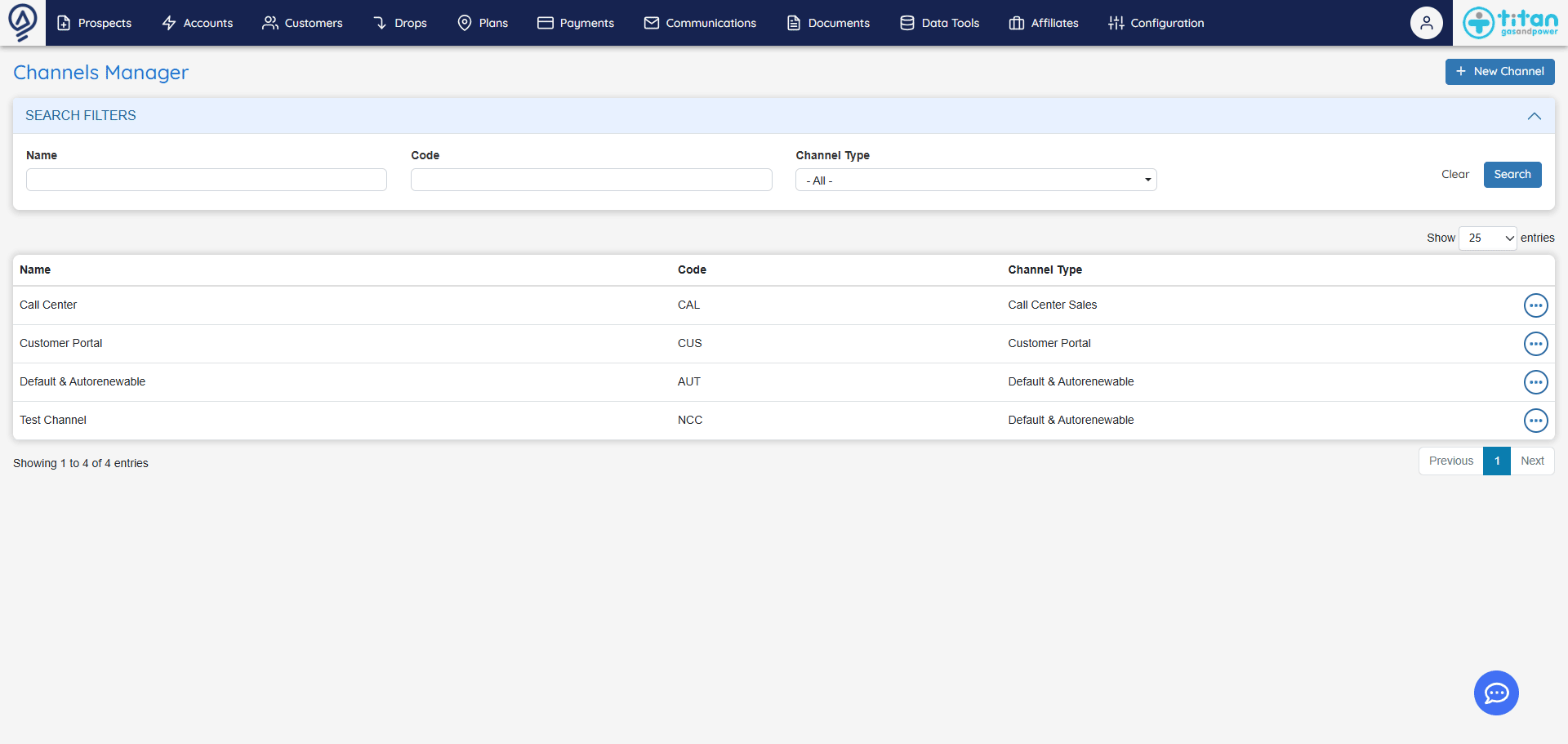
Campaign Code [3]
- Accessible in Campaigns menu item (Plans > Campaigns)
- If field is populated, it’s added to the generated price plan desc field that populates from web/non-web plan attributes when plan saved
- Length = 3 characters
- Example: COO (Capital One)
ETF [3]
- If field is populated, it’s added to the generated price plan desc field that populates from web/non-web plan attributes when plan saved
- Length = 3 characters
- Example: ETF, NTF
Commodity Type Code [4]
- Accessible in Commodities menu item (Plans > Settings > Commodities)
- Length = 4 characters
- Example: B000, N100
Monthly Fee [4]
- If field is populated, it’s added to the generated price plan desc field that populates from web/non-web plan attributes when plan saved** **
- Length = 4 characters
- Example: 0495, 0500
Rate Code [14]
- Accessible and managed in the Utility Manager (Plans > Utility Manager)
- If field is populated in Utility Manager and is added to a Web or Non Web Plan, the rate code is added to the generated price plan desc field that populates from web/non-web plan attributes when plan saved
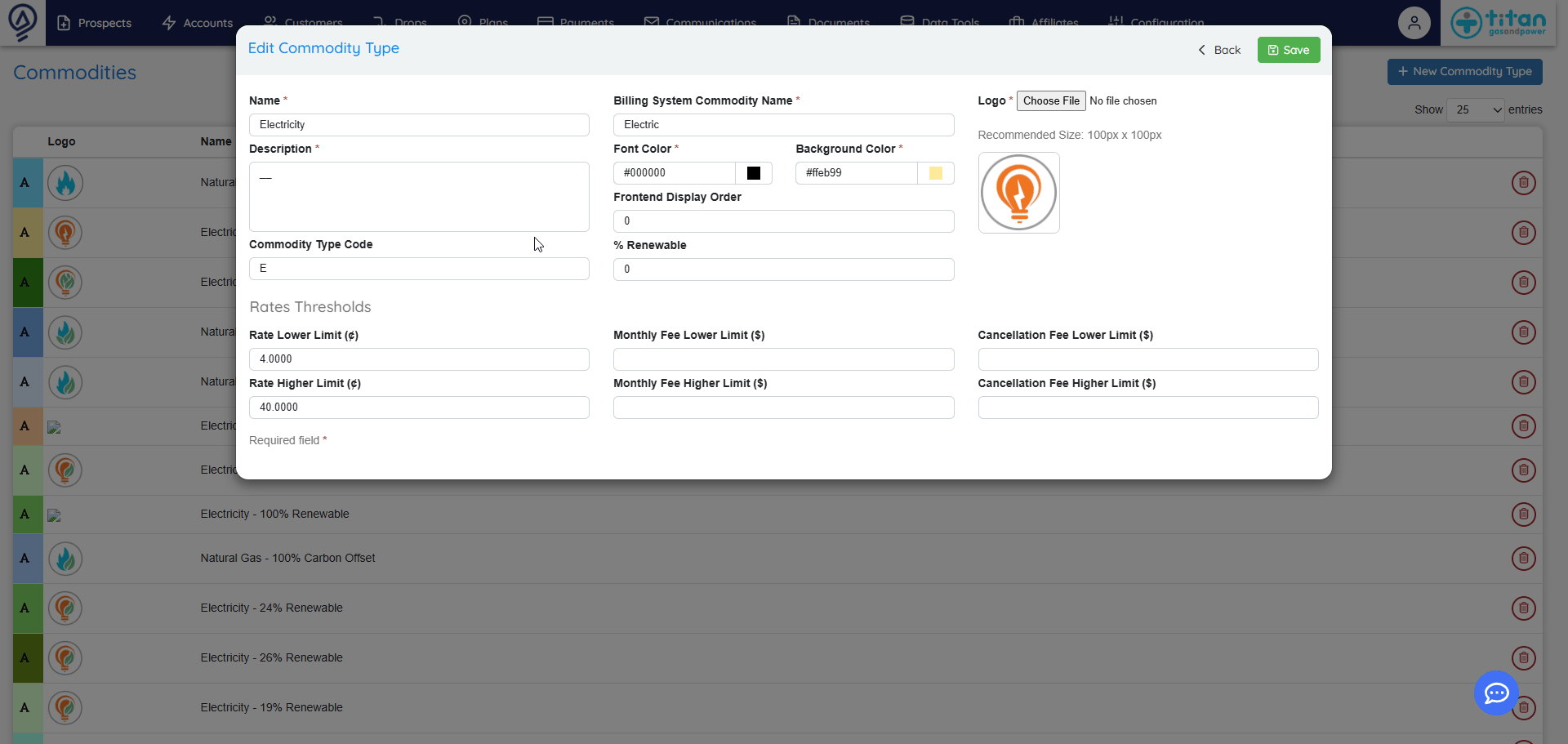
 How to Set Up and/or Update
How to Set Up and/or Update
![]()
Accessible from: Plans > Settings > Plan Generator Templates
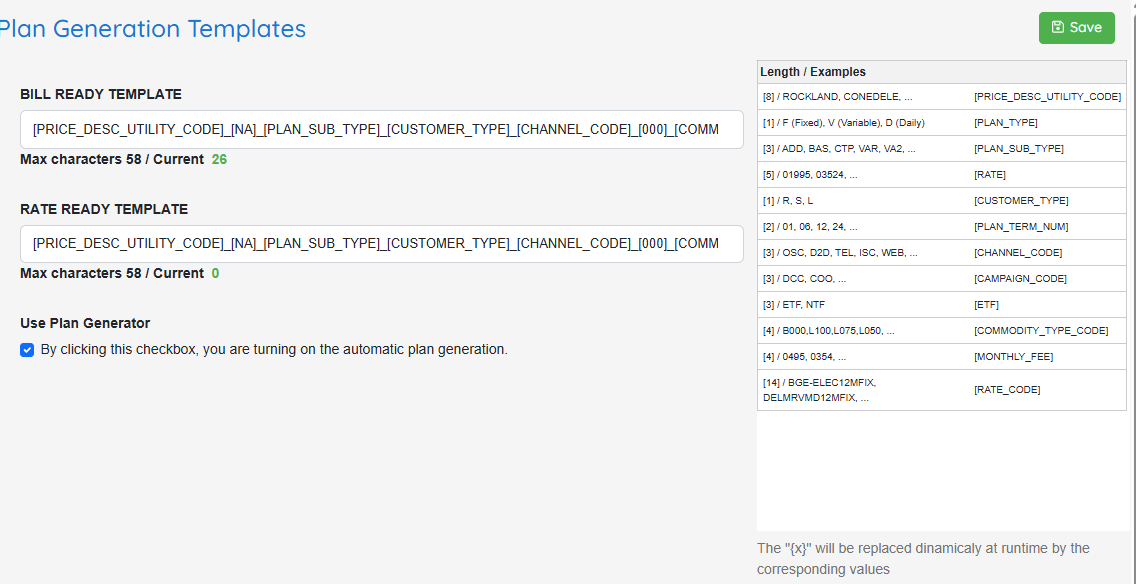
After
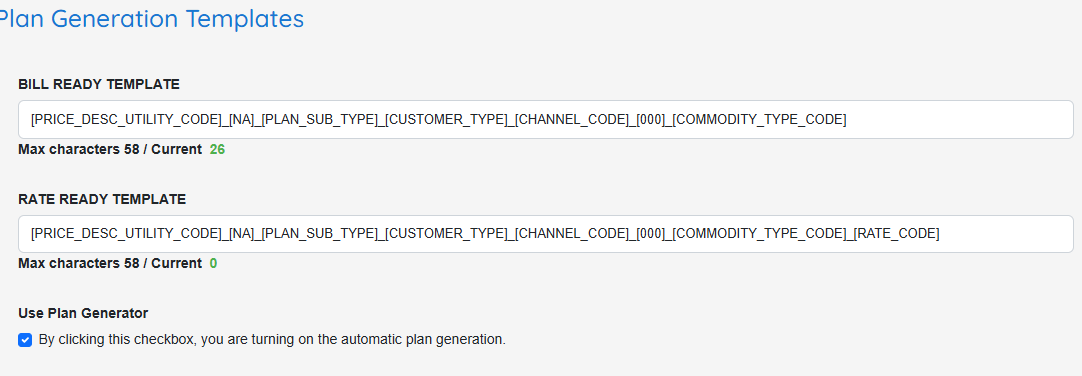
Plan Name Components
- Select the component in the [BRACKET] to add that field
- Not every component is required, order does not matter
- Each component has a max length, specified [in brackets]
- To add custom text, [make sure it has brackets around the text], and that there is an underscore (“_”) before and after the bracketed text being added.
- In the “After” screenshot below:
- “NA” was added and appears as “[NA]”
- “000” was added and appears as “[000]”
- Automatic plan generation can be turned on or off.
- Existing functionality is that if bill-ready plan name generation is enabled, rate-ready plan name generation is also enabled.
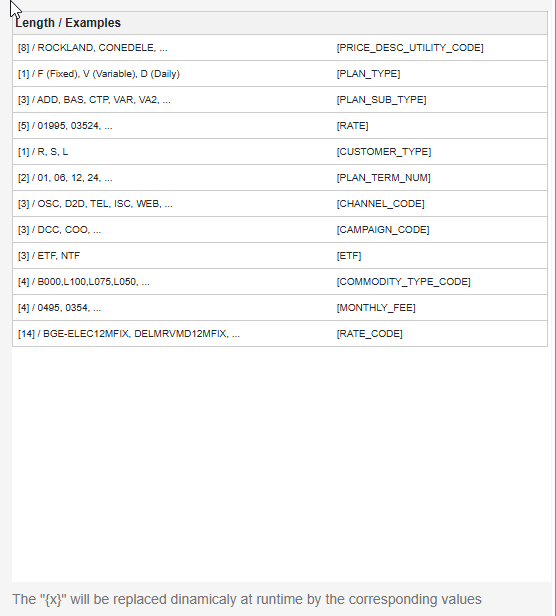
Before
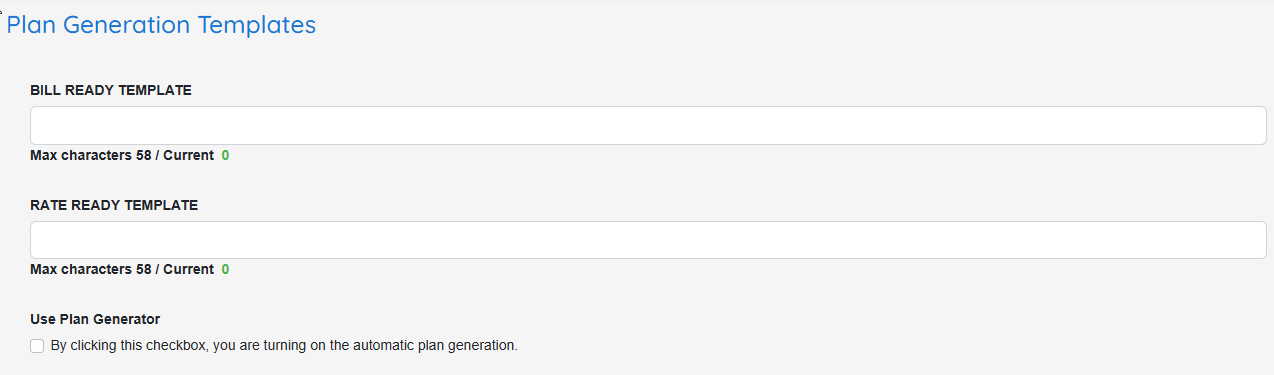
After
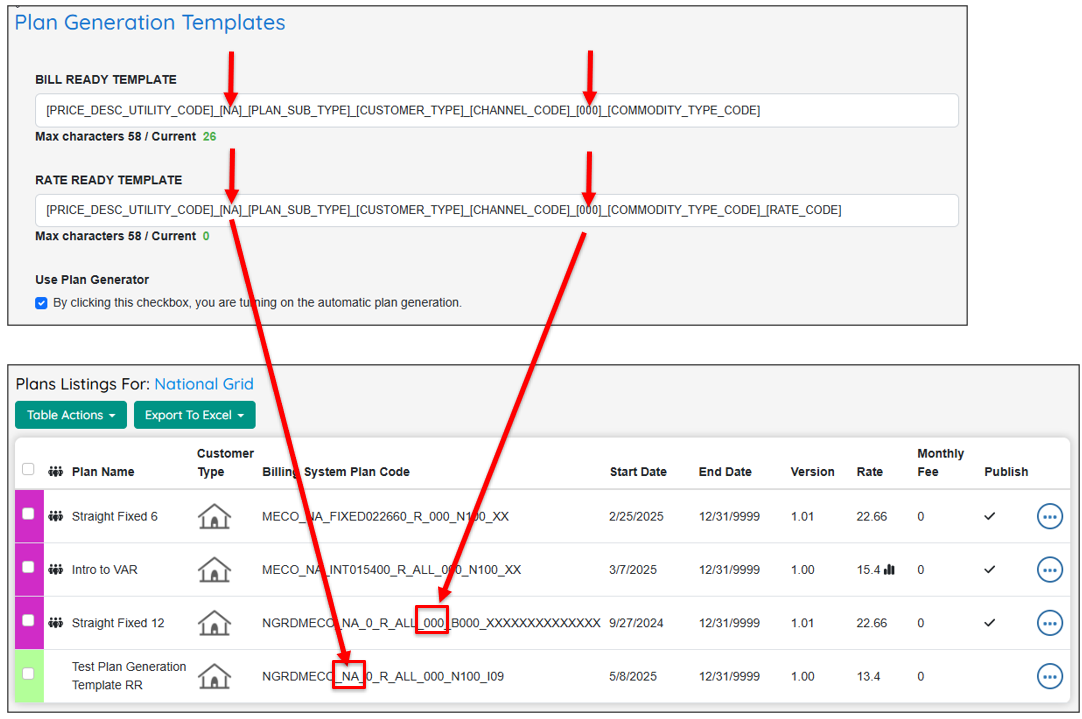
Create a Web Plan with Price Plan Description - Auto-Generated
- Billing System Plan Code will not be editable unless the ‘overwrite billing system code auto generated’ box is selected (checked)
- Updating portions of the web plan will change the underlying generated plan name