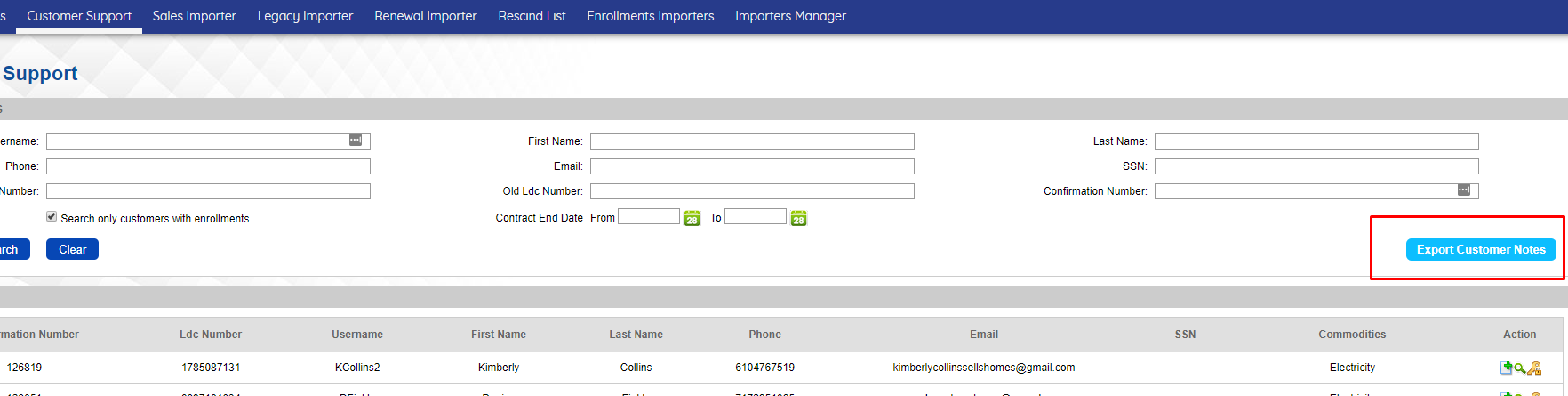2019-02 Release Notes
Iteration: 2019-02
July 3rd , 2019
What’s New?
| 2985 | Now it’s possible to delete unused utilities. |
| 2912 | Email fields now have suggestions to autocomplete email addresses. |
| 2906 | Added Contract Status and Drop Expiration Window Filters to the Retention Queue and Winback Queue screens. |
| 2902 | Enrollment Manager export feature now presents Creation/ Update Date and user in separate columns instead of joining user and date in a single column. |
| 2822 | Now it’s possible to select the sort criteria for the Enrollment Wizard and Quick Enrollments. |
| 2787 | Added a new Commision Field to the Plan Manager screen. |
| 2963 | Now you can submit a prospect to P2C without contract dates. |
| 3003 | Added Confirmation Code field to Quick Enrollments. |
| 1888 | Now you can export to an Excel file from the different zip code interfaces: Codes, Lists and Groups. |
| 3020 | Added language filters to Email Manager, Letter Queue and Reprint/ Resend. |
| 2939 | Added a new term for accounts that need to be submitted using a fixed contract end date. |
| 2898 | Now you can add language translations for your replacement values. |
| 2663, \ \(^▽^)/ | Fully revamped the Dispositions and Customer Notes feature. |
| \(^▽^)/ | Added the ability to export Customer Notes. |
Fixes and Improvements
| 2994 | Improved Datamart Drop import process. Now the system logs the accounts that couldn’t be imported because the associated utility doesn’t exists in the system instead of showing an exception. |
| ¯\_(ツ)_/¯ | Improved the presentation of the Utility Editor, with better popups and aligned titles and buttons. |
| 2658, 2814 | Now the system exports the Enrollment Confirmation Number to ESG and uses it to identify the accounts in the Datamart. |
| 2836 | Changed behavior of Parent Plan Update. Now when the parent plan is updated, the affiliate plan cancellation fee will not be updated. |
| 2816 | Now the Sales Importer show options for enrollments with the message Is ReEnroll Process. |
| 2596 | Now the system won't update the Enrollment Dates for Variable plans with a Contract End Date. |
| 2887 | Moved table action buttons to the left side of the table. |
| 2927 | Changed the way OpsAdmin accounts are matched with ESG account when syncing Substatus and Contract Dates. |
| 2967 | Fixed an issue in Rates Wizard that prevented from submitting an enrollment. |
| 2965 | Fixed an issue with the Datamart that prevented importing the Price Plan Extract. |
| 2973 | Fixed not working Published filter in Global Price Changes page. |
| 3017 | Fixed an issue where when a Rule was edited, the Reasons dropdown wasn’t filtered by utility. |
| 2985 | Fixed an issue that prevented from adding new utilities. |
| 2987 | Fixed an issue where the Affiliate Name wasn’t being replaced in the Dynamic Templates. |
| 2997 | Fixed an issue that didn’t allow to update the ETF Waive value under Customer Details when there is more than one account available for that customer. |
| 3011, 3017 | Fixed an issue with some filter in the Drop Management screen. |
| 3033 | Fixed an issue where Sales Importer couldn’t create a new customer. |
| ¯\_(ツ)_/¯ | Fixed an issue when navigating the Retention Queue screen. |
| ¯\_(ツ)_/¯ | Fixed an issue when saving changes in Affiliates Manager screen. |
| 3014 | Fixed an issue where the Sales Importer was generating Welcome Letters for Duplicate status. |
| 3029 | Fixed an issue where some documents weren’t being sent for affiliate plans. |
| 2897 | Fixed a bug that duplicated system logs when the Send Emails tasks failed. |
| 3036 | Fixed several issues with affiliates autoresponders. |
Features & Fixes Details
Suggestions for email addresses
This feature is available in both Quick and Web Enrollments. Once the character “@” is entered, the system will suggest different domains:
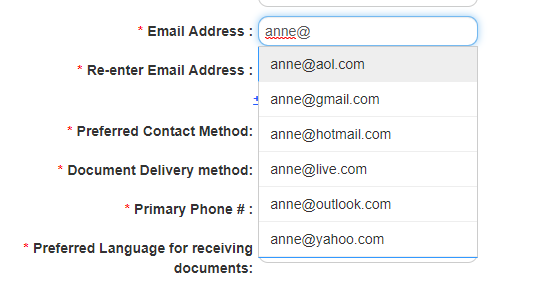
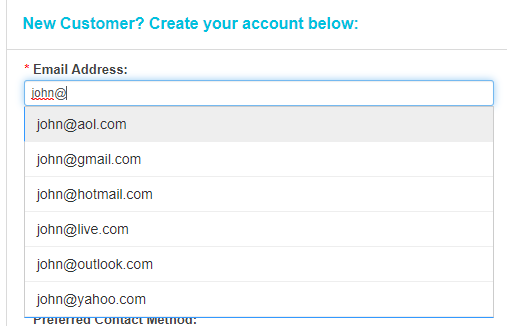
The listed domains can be configured in System Setup, separating the different options with commas:
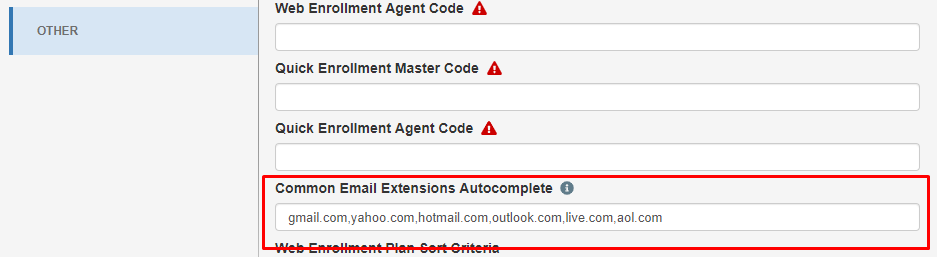
Sorting criteria for Plans
You can define the sorting criteria for plans displayed on the Web Enrollment Process. This can be configured in System Setup:
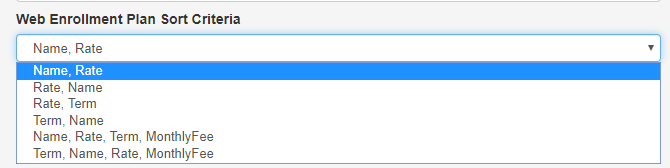
The order is ascending by default (A-Z), if you prefer to reverse the order, check the following option:
For example: Choosing “Name, Rate” and activating the checkbox would generate a list that would start with the plans which name starts with “Z”.
Added a new Commision Field to the Plan Manager screen
The field “Commission” has been added to the Plans Manager interface. This field is displayed at the plans grid when processing a Quick Enrollment. Take into account that updating this field will result in the creation of a new version of the plan.
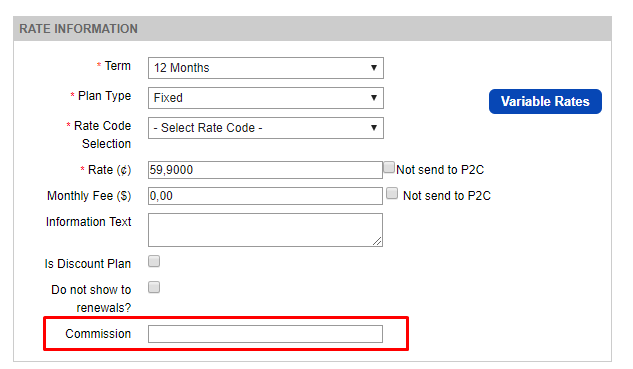
Submit a prospect without contract dates
A new setting under Plans Manager allows you to submit prospects without their contract dates. If an account’s plan has this setting enabled, when the prospect is submitted to P2C, contract date values will be blank. This setting can be useful when dealing with customers that are under a Variable Plan.
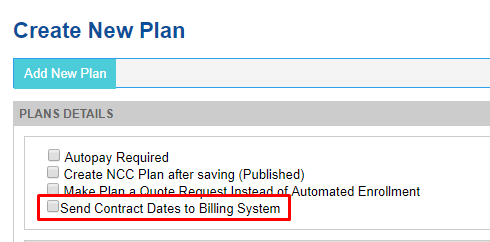
Confirmation Code added to Quick Enrollments
The field Confirmation Code is requested during the Quick Enrollment Process. It is now visible under Enrollment Details Page and is submitted to PC2:
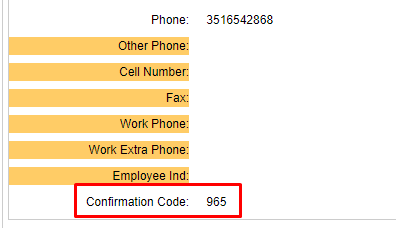
Fixed Contract End Date
A new term has been added to Term Types. This term was added for a particular customer campaign that needed enrollments to be submitted with a specific fixed contract end date despite their actual contract start date. There is no interface tied to this fixed term so if you need to use it or enhance it, please, contact support@stormcrest.com
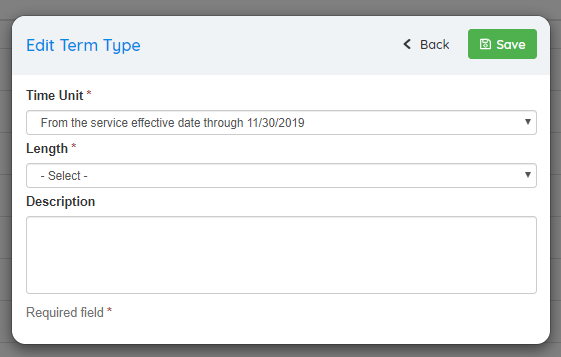
Translation for Replacement Values
This feature allows you to display a language equivalent for the document replacement values. For example, when displaying in a letter a term of “24 months”, you can add the spanish equivalent: “24 meses” so the autoresponder is displayed correctly. This feature requires to be developed during multiple phases. On this first phase, the basic translation is ready to be used. However, you must take into account that you cannot add more languages besides the existing ones. Also, the translated words must be sent to support@stormcrest.com so they are added to the database via query. See an example below:
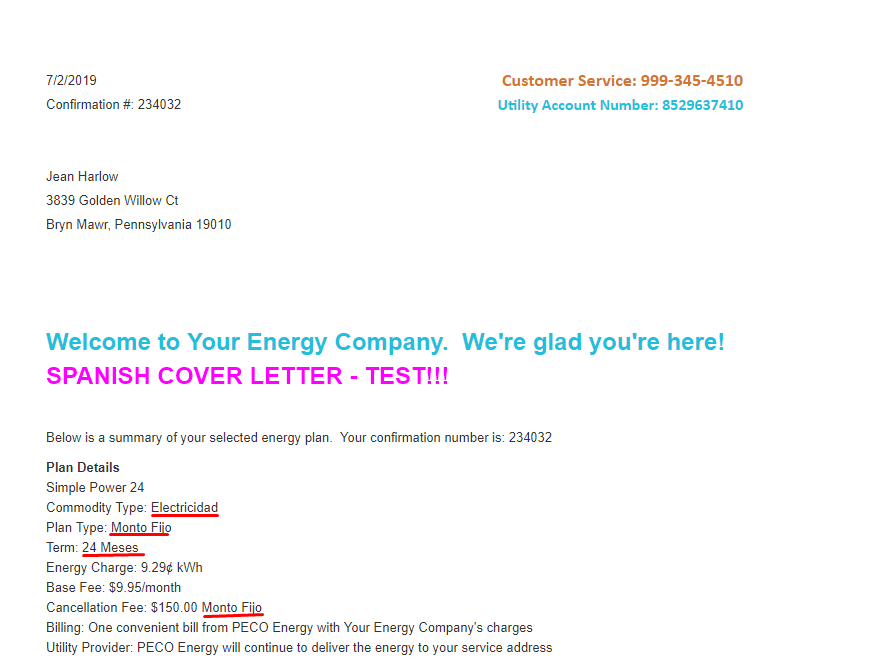
Fully revamped the Dispositions and Customer Notes feature
This one is a big change. We’ve been working on merging together several features added through the years that were similar but worked slightly different, each one with it’s own limitations. What we did here is take the Drop Dispositions, Rescind Reasons, Drop Reasons, and Customer Notes features and merge them together in a single configuration screen and workflow.
Until now these features had the following characteristics:
- Two levels of Drop Dispositions, the first one hardcoded, and the second one configured through the Reasons Types screen.
- A single level of Rescind Reasons configured through the Reason Types screen, shared with Drop Reasons.
- A single level for Customer notes, plus the note itself for the Customer Manager.
All these categorizations and types work in the same way with the same set of features and flexibility:
- The dispositions are separated in four categories:
- Collections (currently being developed)
- Customers
- Drops
- Rescind
- Each category can have up to three levels of detail.
- Each category can have notes attached.
To configure the different categories, a new screen was added under Types Setup
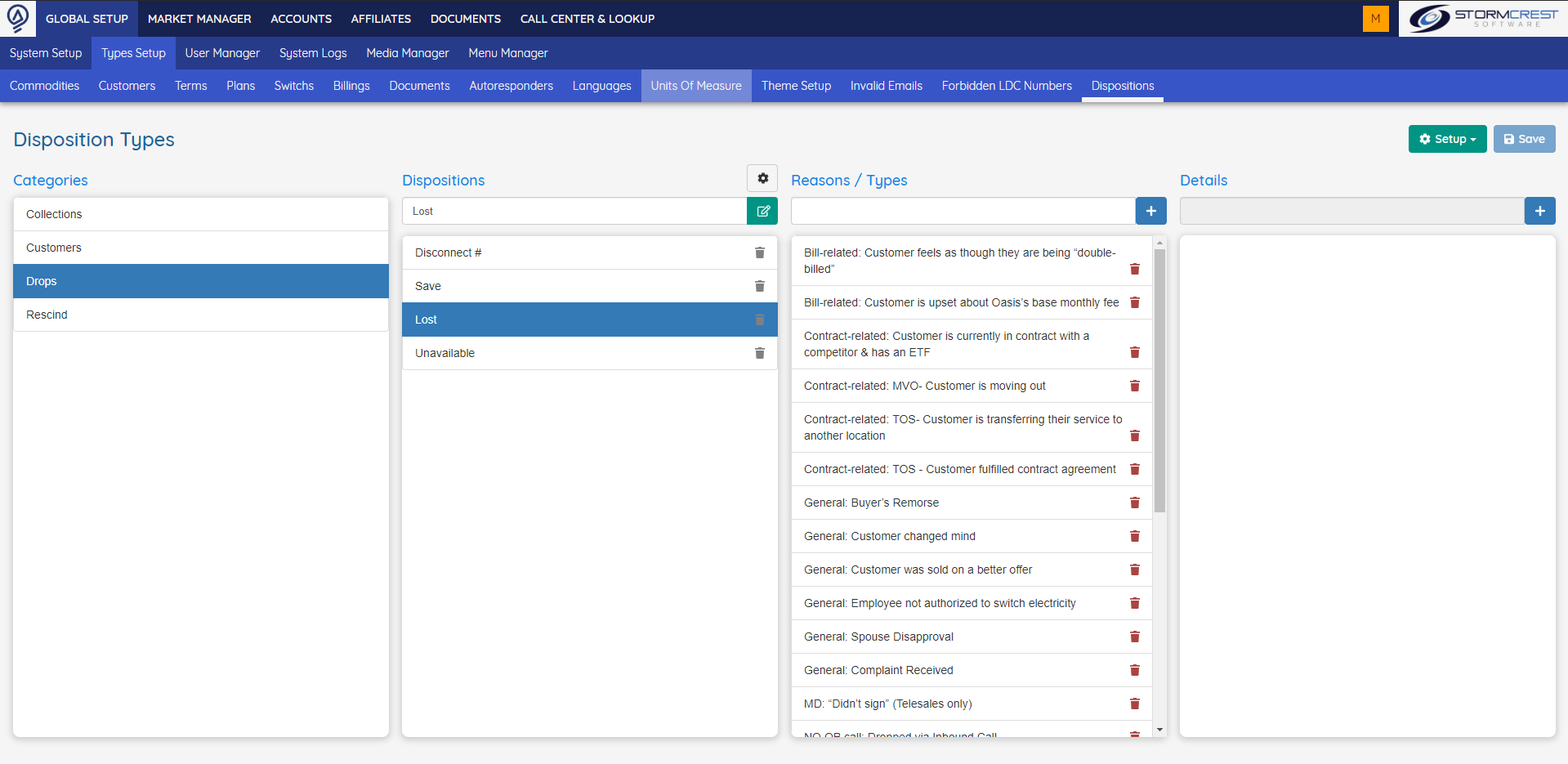
Each of the categories can be configured with different amount of levels (between 1 and 3) and have notes attached to it or no:
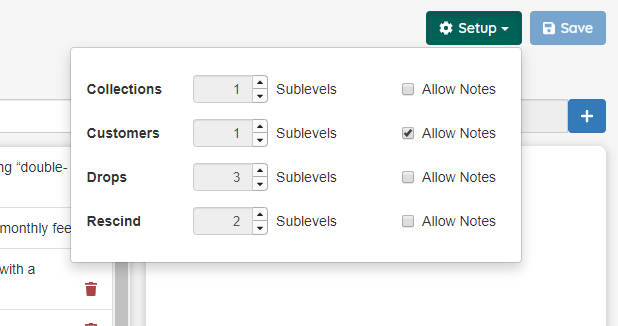
So, while Drops has three levels, as shown in the image above, Customers only has one level active:
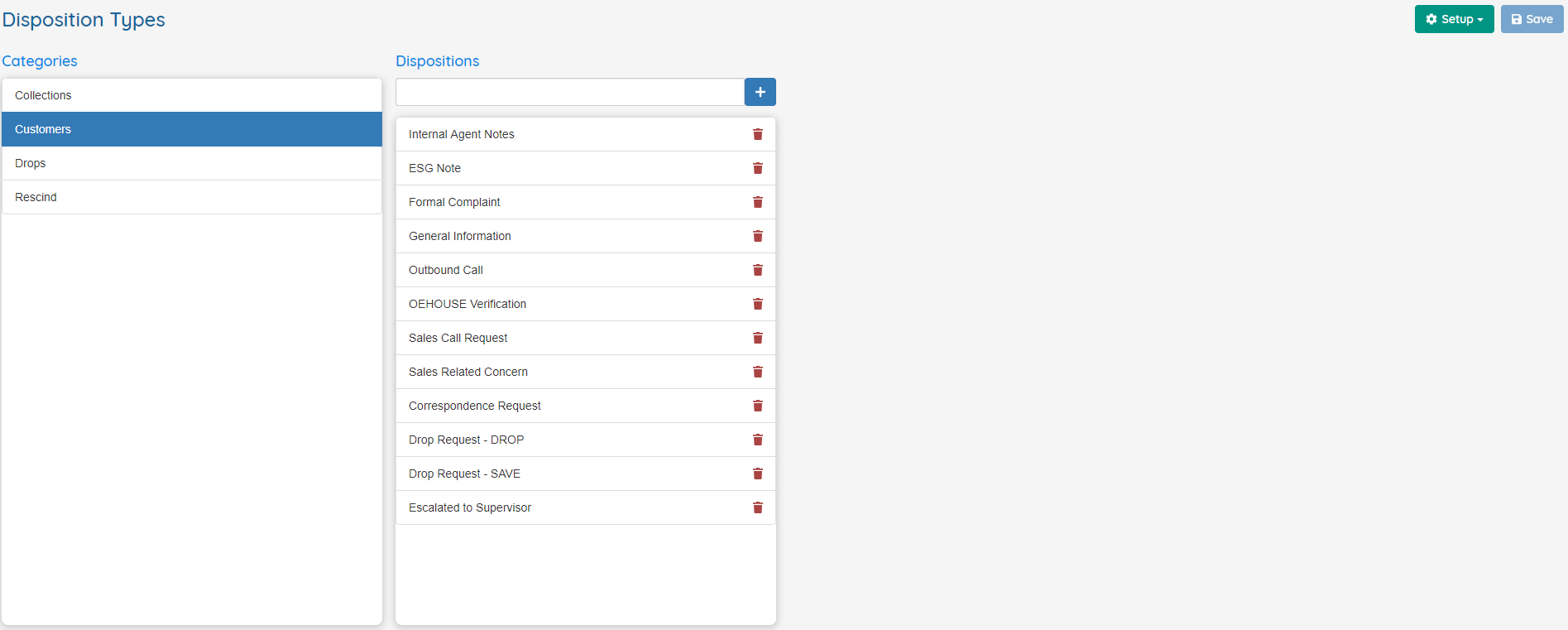
When an item is selected in a list, the following list is loaded with the corresponding subitems. In this state, using the input field allows to add new items
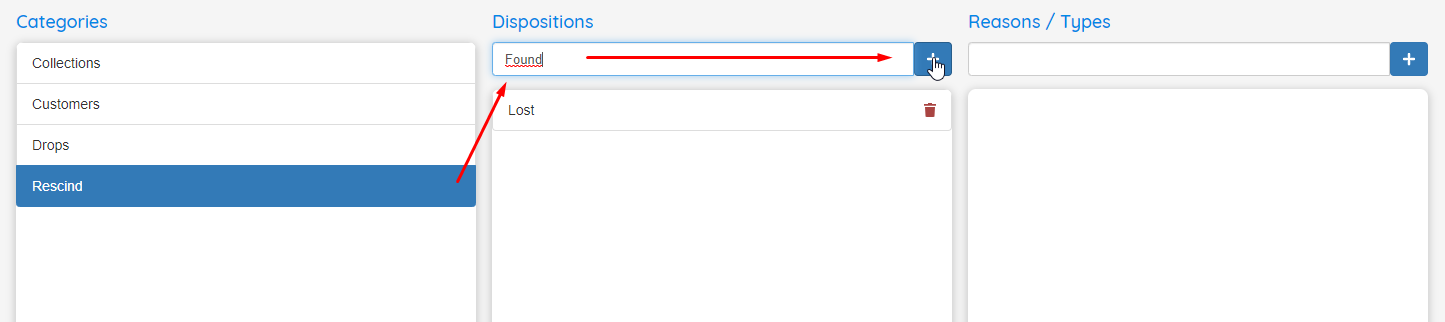
If a subitem in the following list is selected, the next list will be loaded and the selected item will be editable. It’s possible to deselect the item by clicking it again.

It’s possible to delete an item by clicking the corresponding button in each item if it’s not already in use.
The usage of all these dispositions doesn’t change in Customers, Drops or Rescind except for the new levels that could be added.
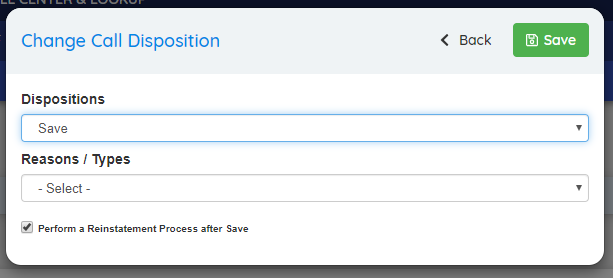
Drop Dispositions
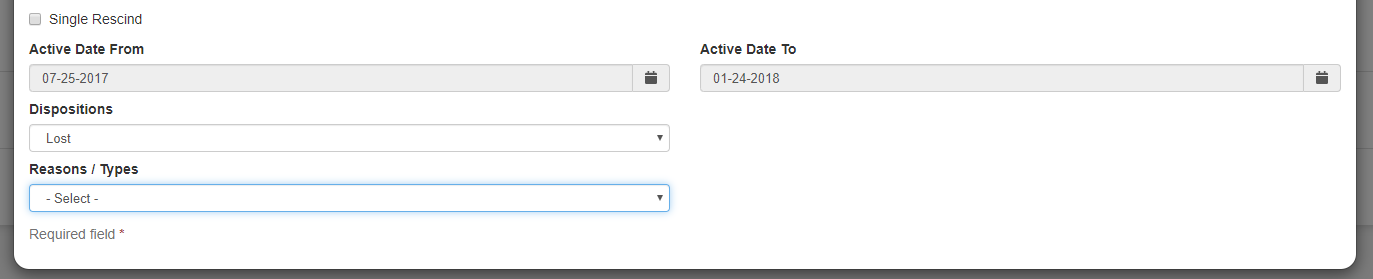
Rescind Edition
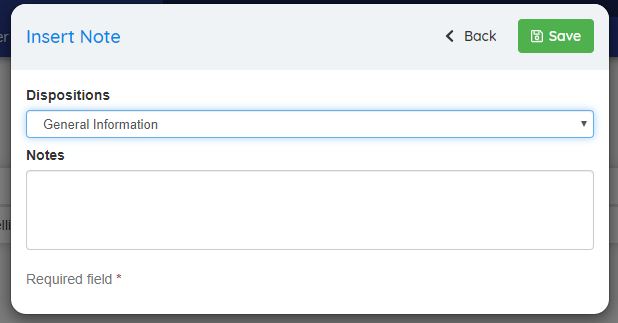
Customer Notes
With these new screens, the Billing Values screen and Reasons Type screen will no longer be used.
Added the ability to export Customer Notes
Now it’s possible to export the Customer Notes to an Excel file. This file follows the specification defined by ESG:
- Log_Type: Is always Customer.
- Log_Desc: Is the Disposition value, if for the customer notes there are more levels configured those will be ignored.
- Log_Text: The Note itself.
- Service_Type: The Commodity.
- Distributor_Name: The Utility.
- LDC_Account_Num: The LDC.
The option to export the file is located in the Customer Support Screen: