2022-02 Release Notes
Iteration: 2022-02
February 14th, 2023
Whats New?
| 5112 | TransUnion: High Risk Fraud Alert Integration |
| 4643 | Preferred Bill Delivery Method |
Improvements
| 5337 | Upgrade on the Check Start Date functionality for ECI records so that the process looks at the meter status to identify which accounts are now flowing |
| 5391 | Plan dropdown from Enrollment Details now includes plan’s rate so that the user can quickly identify the desired plan. |
| 5390 | Customer’s preferred language is now included in the Excel Export (Enrollment Manager) |
| \(^▽^)/ | Now the full XML Soap Call is saved to the database in case of error during the submit process to the Billing System. |
Fixes
| 5369 | Adjustment on the Sales Importer to prevent data mismatches. |
| 5374 | Fixed an issue that would cause the Rule Manager to not load correctly. |
| 5371 | Corrected an issue that would prevent the ECI drop transactions from being imported. |
| 5360 | Adjusted the Export Renewals functionality so that renewals are marked as Exported only after verifying that the renewals file was successfully uploaded to the billing system. |
| 5326 | Removed Contract_ID field validation from the “Update Rejected to Pending” process, since that field may not have accurate data and may cause data mismatches. |
| 5384 | Correction for some accounts where the MyAccount section was being displayed as a white screen. |
| 5382 | Fixed an issue where the Sales Importer would show a “Customer already exists” error for a brand new account. |
| 5381 | Fixed an issue that would prevent the system from submitting pending recurring billing transactions to the billing system. |
| 5385 | Mobile Web Enrollment Journey: Corrected a bug that would stop the user from going past through the letter of credit upload process. |
| 5395 | Adjusted the submission of one time payments to the billing system to avoid having missing transactions under System Logs. |
| 5396 | Corrected a bug where a blank screen would be shown when attempting to renew some accounts. |
| 5400 | Fix for an error that would prevent the user from saving changes to a plan. |
Features & Fixes Details
TransUnion: High Risk Fraud Alert Integration
In order to prevent fraudulent enrollments from getting into the system, OpsAdmin offers the possibility of using a TransUnion feature during the credit check process that is already happening in the Enrollment Process.
This feature does not provide an exact confirmation of fraud for the potential customer, instead it provides a list of alert codes that can be used to determine the level of fraud.
System Setup settings
The user must set up which TransUnion alert codes should be considered as fraudulent. This can be done through System Setup, taking into consideration that it will work as long as the Credit Check Required checkbox is activated. Note: These codes also need to be activated in Transunion, their service will not send the codes if they are not enabled.
There are critical alert codes: A single occurrence of these codes stops the enrollment process and the customer is asked to contact Customer Support to proceed. And there are also a set of risky alert codes, where a certain number of these codes is required to stop the enrollment process. This logic requires the following fields to be populated by the OpsAdmin User:
-
Enable Fraud Addon: Checkbox to indicate if OpsAdmin should validate the fraud information and stop the enrollment process if the conditions are met.
-
Critical Fraud Alert Codes: This is a list of codes separated by commas or hyphens to indicate the codes of alerts that should prevent the process from continuing (A single occurrence stops the process).
-
Risk Fraud Alert Codes: This is a list of codes separated by commas or hyphens to indicate the codes of alerts that should prevent the process from continuing if a certain number of alerts are received.
-
Minimum Amount Of Risk Fraud Alert Codes To Stop: Numeric value to indicate how many of the non critical alerts are needed to stop the enrollment process.
Example: Let’s say that codes 2 and 5 are considered critical, codes 10 to 30 are considered risky and the threshold for risk codes is three. If a critical check returns 1, 15, 20 and 55, then the process can continue because no critical alerts were reported, and only two of the three required risk codes were returned. If a check returns code 2, the process will stop because even though a single code was returned, this is considered critical.
Role Groups (Permissions) tied to this Functionality:
-
Quick Enrollments -> Skip Fraud Alert Validation: The users that have this role will be able to process enrollments via Quick Enrollments with NO fraud verification.
-
Payments -> Credit Check Manager: Users with this role will have the ability to access a new screen with credit check transactions data.
Enrollment Journey and Quick Enrollments
Both processes work the same way. When the credit check is performed, TransUnion returns a set of fraudulent codes plus the customer’s credit score. OpsAdmin analyzes the codes against whatever the user has set under System Setup and based on this the process can go on as normally or be stopped. The priority is always the set of fraudulent codes, this means that if the fraud validations are triggered, the enrollment journey/Quick Enrollments won’t display the credit score to the customer and instead, a custom message will be shown asking the customer to contact Support and it will not be possible to continue the enrollment process.
Credit Check Manager
This interface shows all the credit check transactions processed by OpsAdmin and can be found under the Payments Menu. These credit checks may have resulted in a successful enrollment or not. It is possible to whitelist a customer that was initially stopped from enrolling due to possible fraud having the following items into consideration:
-
When a registry is whitelisted, the system will use all the available data to determine if the fraud alert process must be skipped, this means that if a registry only has the first name, last name, and date of birth of the customer, the next customer that tries to enroll with that information won’t go through the fraud alert process.
-
The whitelist will last only a couple of hours because the data used to skip the fraud process is not very precise and could generate false positives.
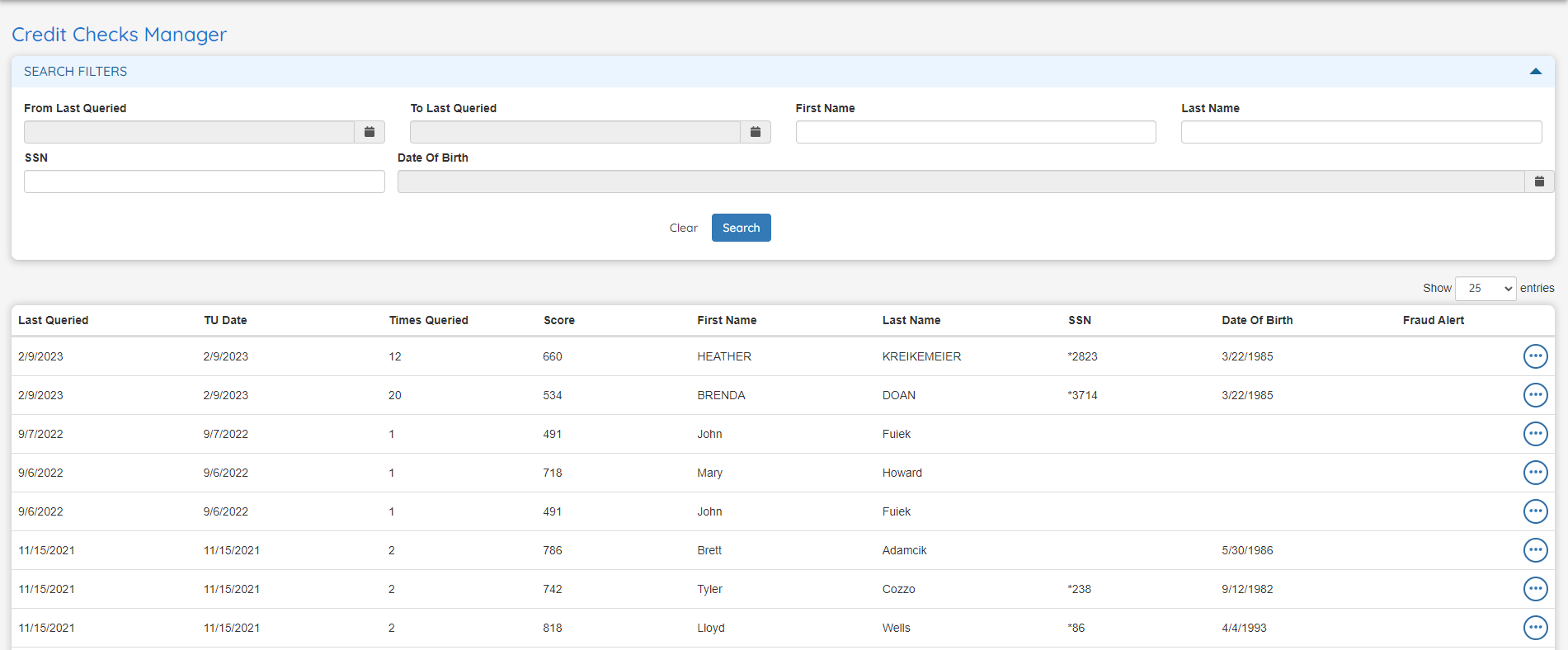
Grid Options:
-
View Details: Shows a popup with the data presented in the table plus the credit check reason codes, the decision returned by Transunion and the alert codes.
-
Whitelist For 1, 6 and 24 hours: Whitelisting means that the fraud alert will be ignored during the indicated time if the same first name, last name, SSN and DOB is used again during the enrollment process.
-
Force A New Transunion Query: This will deprecate the stored credit check and force a new check against Transunion.
Preferred Bill Delivery Method
OpsAdmin allows customers to choose the way they have their invoices generated by the Billing System. This is made through the "Preferred Bill Delivery Method" field that is present in the different enrollment processes of the system. Once this value is defined, it is submitted to the billing system along the other customer and enrollment data. As the preferred bill method is only available for certain Markets, this can be configured at the Market level.
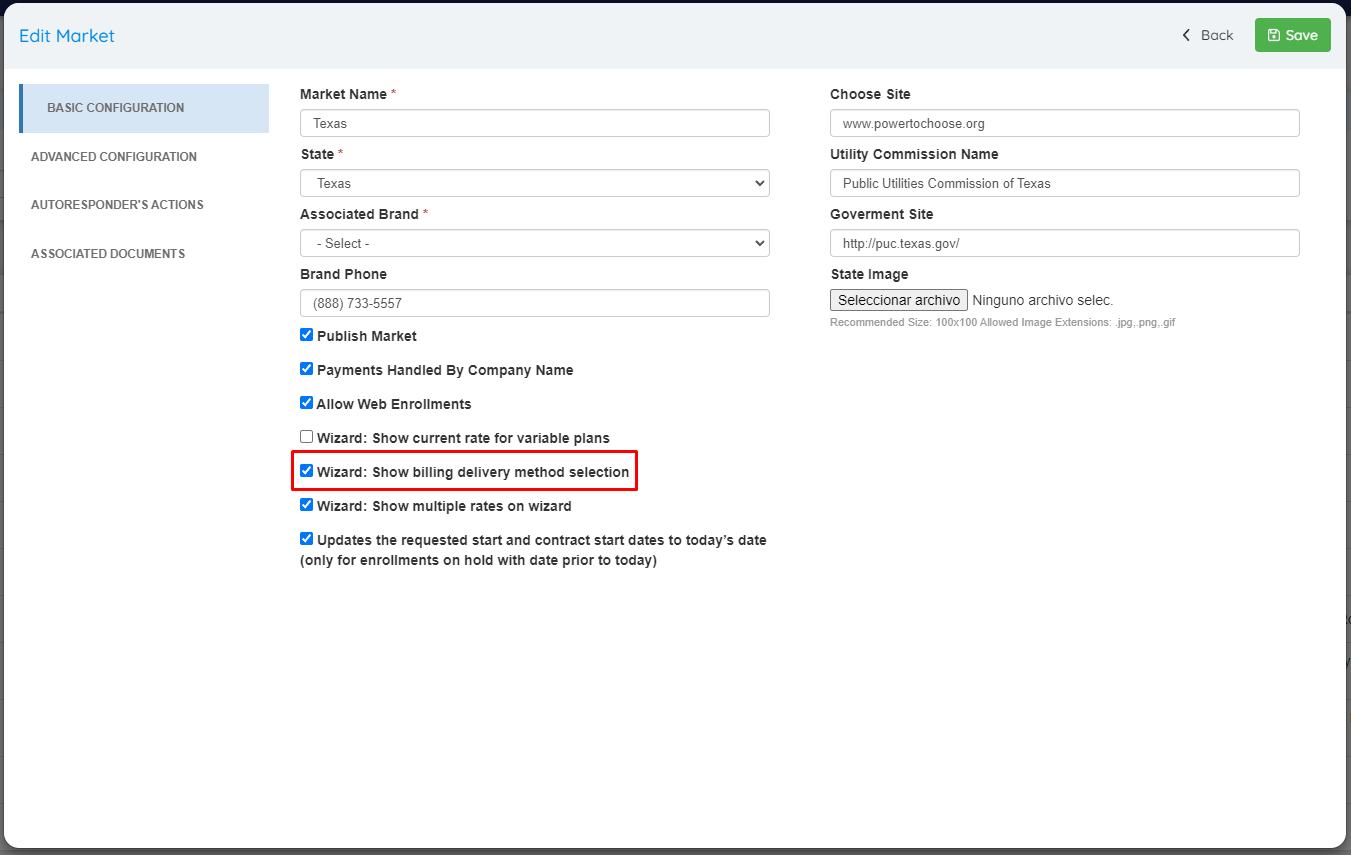
This setting also applies to customers that have a dual billing configured, although in this case it’s only possible to update the configuration since the dual billing must be configured in the billing system.
Enrollment Journey and Quick Enrollments
To prevent confusion, some fields have been renamed: "Preferred Contact Method" to "Documentation & Notifications Delivery Method" and "Document Delivery Method" to "Billing Delivery Method". “Email” is the default value.
Documentation & Notifications Delivery Method is used for OpsAdmin notifications, and hasn’t changed its functionality. Billing Delivery Method only applies to the billing system and doesn’t affect any communication handled by OpsAdmin.
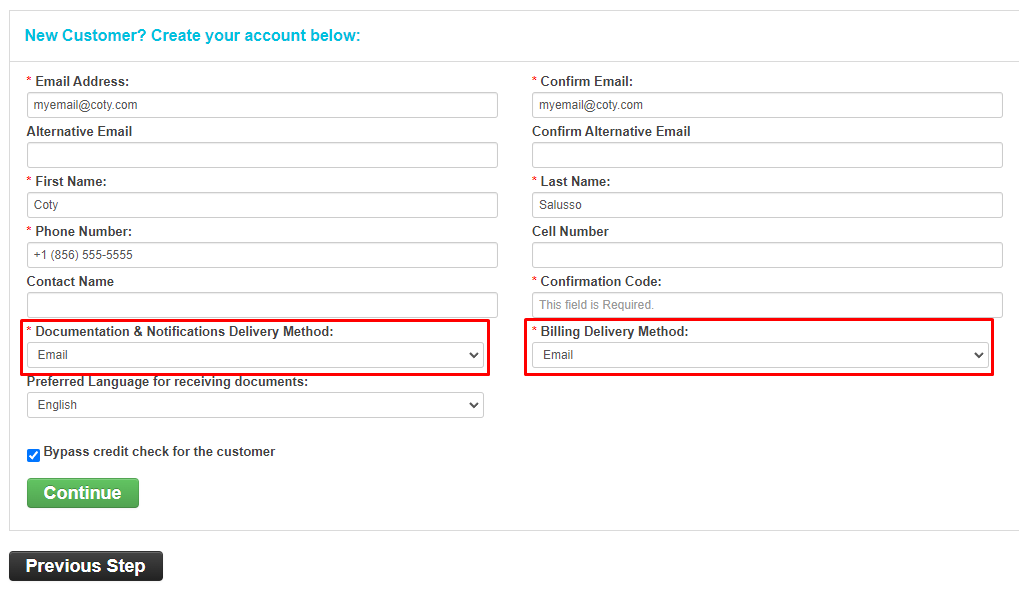
Sales and Legacy Importers
The value will also be read from the imported spreadsheets. When it comes to the Legacy Importer, the value will be just saved to the OpsAdmin database since there is no information submitted to the billing system in this process. Like the Wizards, if the value is missing it will be considered “Email” by default.
Customer Support & MyAccount
The customer’s preferences can be updated from MyAccount/Customer Support. The updated data will be submitted to the billing system only for those accounts with Accepted status or that haven’t been submitted to the billing system yet.
This update works slightly differently depending on which billing system is associated with the enrollment.
For ESG, the delivery method is associated with the billing package. When an enrollment is selected the system will show all the enrollments that belong to the same billing package and that will be affected by this change.
For ECI, the delivery method is associated with the customer. When an enrollment is selected the system will show all the enrollments from the customer that are associated with ECI and that will be affected by this change.
Billing Delivery Method in Customer Support can be found under the Docs & Notifications button:
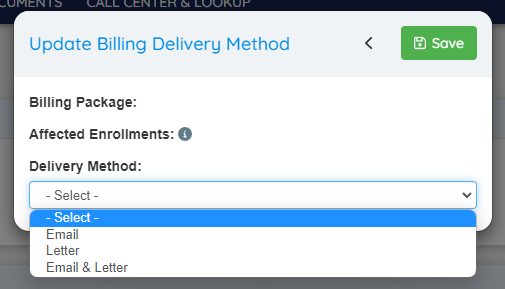
Billing Delivery Method in MyAccount can be found under the Notifications menu, and will show one item for each enrollment indicating the Enrollment Id and LDC / ESIID:
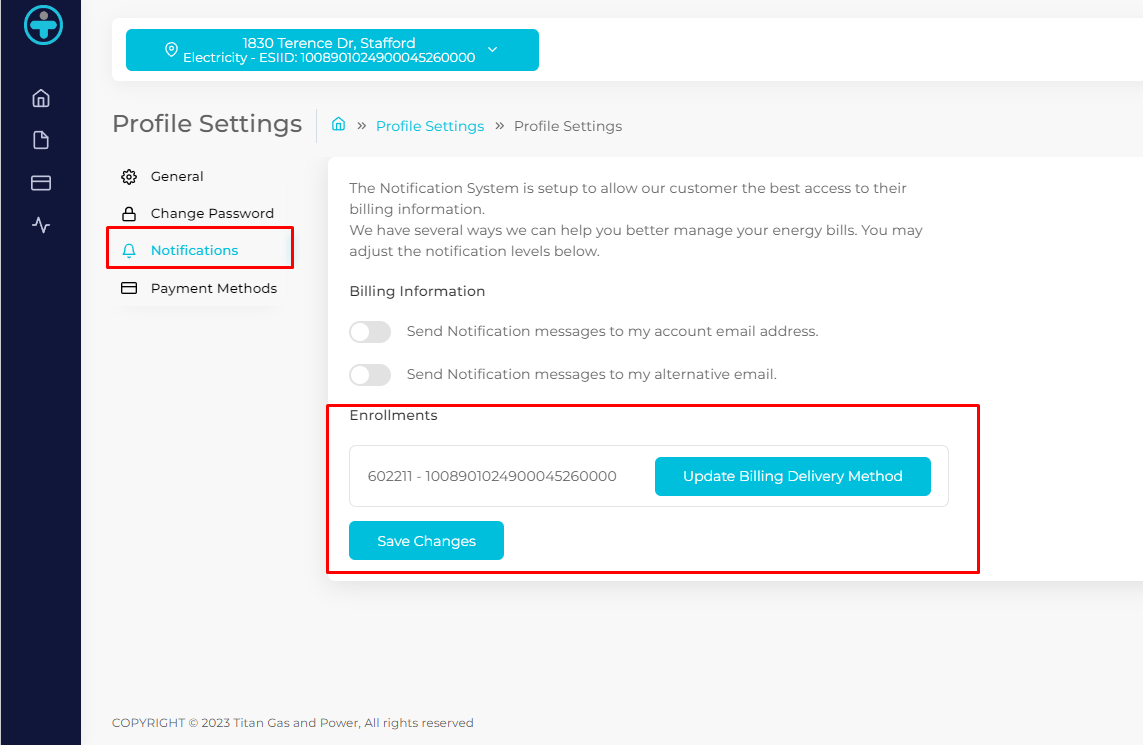
ECI Background Processes: Updating from Pending to Accepted
When an account is submitted to ECI, OpsAdmin needs to check when the account starts flowing to update its status from Pending to Accepted. With this enhancement, OpsAdmin now looks at the Meter Status in ECI to perform the update. When the meter status is 10 (Meter Active), the account is updated to Accepted. The Service Start Date is populated with the data from the MeterServiceStartDate column from table MeterStatus (ECI MiniSQL Database).